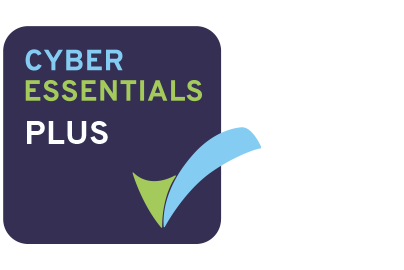Welcome to AXLR8 RequestTracker frequently asked questions. Please click on the links below or use the top right hand side search box.
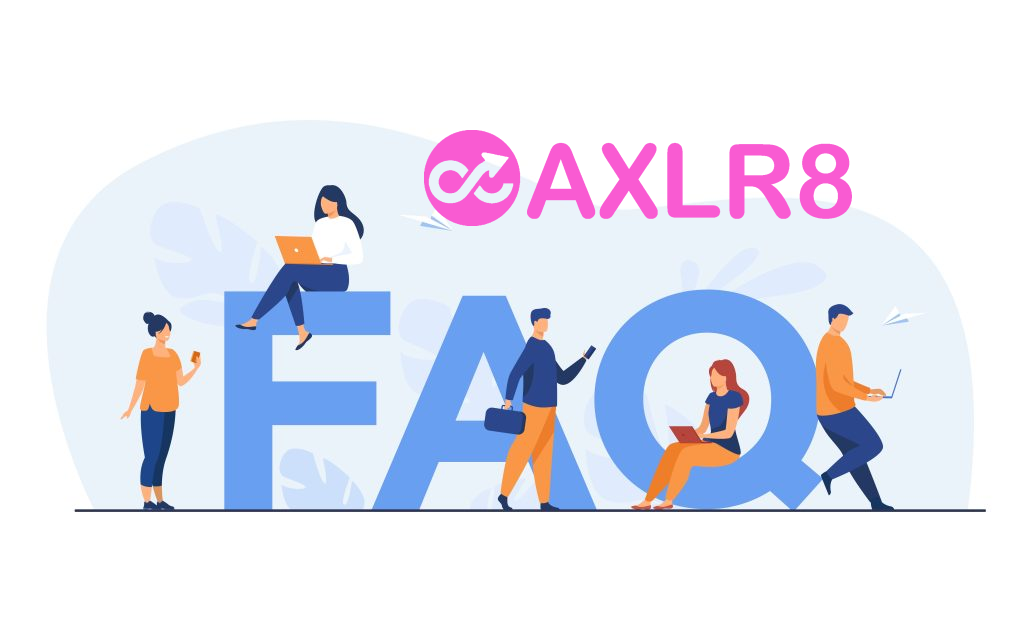
Don’t forget that some FAQs are also common to all AXLR8 products so you may find answers in AXLR8 Staffing FAQs and by simply googling your question with “AXLR8”
FAQ Category List
Request Types
Information Request Workflow Automation was introduced here as a way to improve productivity for public sector IG Teams. Some Use cases are listed. We show how one of them might be automated and how the User Permissions work to make sure only the correct people design and deploy the robots.
Proof of Identity Workflow Automation
The example below is a abridged schematic of SAR workflow. Obviously, there is much more to it and more detailed workflow charts can be found elsewhere on this site.

Automation steps
Typically, the process building this in to your AXLR8 IRMS starts with your requirements.
- In Document Template Admin, build the messages for each stage in the medium desired. Usually these will be emails, SMS Messages or Word documents. For example reminders using Trigaware™ after waiting for a PoID for a SAR. The messaging can be simple or intelligent with personalisation and very specific conditional contents. (see smart messaging).
- We set up a “custom event definition” (i.e. the point in your workflow at which you need the document to go to the client).
- Define the Status Life Cycle: the next section describes how to define a time limit for a status and any status change that follows completion of that life cycle. The life (cycle) of a status is the time it runs for or period before it closes itself and kicks off the new status.
Stage 1 Messaging to match your status change requirement
These examples match the work flow above.
- Inform the applicant that the IG team need this from the applicant when the IR is set to “Clarification Requested”
- Then alert them that 20 days has passed and there are 20 days remaining before they will have to resubmit their request. This would happen when the Clarification Second Request auto launched itself.
- The IR will close when the 40 days end and there has been no Clarification (or PoID). A third Trigger email can be programmed to go out. It would inform the applicant that their IR is now closed. They will have to resubmit it if they still need the information.
Stage 2: Create Automated Information Request
The best way to accomplish your objectives for Information Request automations is to create new IR Statuses. The reason for this is that all existing IRs that are running with that status will suddenly automate. If that is OK with you, go for it. We will describe how you do that below but you should consider the safer route of creating and applying a new one.
Please refer to the screenshots below which show the update of an IR Status and the creation of a new one.
The existing IR Status called “SAR ID Requested” for this client could be upgraded by:
- adding the tick for Time limited Status
- adding a duration of 20 days
- selecting a carry on status (in this case it will “Final SAR Request”)
- ticking the box for Special User Access. (see “User Permissions” below)

So after 20 days from the initial request, the IR is automatically sent to the next status of a final 20 days where they are on notice that the IR will be closed after that period. This is a total of 40 days. Very reasonable if you automate some reminders for the applicant as well.
In the above example, we updated and existing IR Status for our first 20 day SAR Request for PoID. Below we have created a new Information Request Status, also 20 days in duration and the last 20 day period they have in which to prove they are who they say they are before work starts finding their requested information. In the green box, to confirm the process above, we did the same ticks and duration. The difference is that the end of the 20 days automatically changes the status to Cancelled by Requester. Again, your organisation may have different vocabulary. You might call that “Failed to supply PoID” or some other label. In any case, it would close the IR because this final status would be a “finished” status.
So, we now have a “chain” of three actions that will hand over like a relay race with no human intervention necessary until PoID is received and agreed as valid, one day. Then the automated process is stopped and work begins with that request.

NB in the above example, you will see that this IR Status is disabled (tick box at the top). That is because We have not yet applied user permissions (or tested it).
Note. It is best not to apply the time limited status settings to existing IR statuses unless you are confident you know the outcome. The next time it runs, it would run on all the existing IR records that have that existing status. Do you want that? If you do make a status time limited, it would be best to search to see how many IR’s have that status, and understand that if they were given it more than the duration number of “valid” days ago, that “it will” change the status next time it runs.
Stage 3. Review User Permissions
Not all users should have the authority or expertise to apply a timed status. They may launch a wrong workflow automation. For example, without knowing the next steps, they could create an infinite loop. Users need to have the new user permission to apply one of these time limited statuses when they are first created. Later, when ta few runs through have proven the automations, you can remove the restriction from the IR status. This is done by removing the “Special User Access” shown in the screenshots in the previous stage. Below is how we can set up a knowledgeable pilot user to be able to use the new timed IR Statuses.
There is a new User Permission. It is called “Can apply Special User Access Statuses”, on user admin. Here is an example from a real client showing where it is on the User Admin screen.

If a User tries to apply a Time Limited IR Status to an Information Request, they may not be able to do so. If they do not have permission, they will get the following message.

For someone with this permission, the above alert message (example from City of Edinburgh) will not appear. That User can save their chosen status.
Systems Admin Permissions
As described above, your Super Users may decide which Users may apply these IR Statuses with timings built in. I.e. the “special User Access” IR statuses.
We have disabled update rights for clients but you have complete visibility of information Request Statuses. You can request an AXLR8 consultant to make the change. Thus in your office, similar to the Dropdowns admin for Request Type, the Dropdowns Admin for Information Request Status only has a Save function when one of our consultants is using it.
It is not available from client offices. AXLR8 have retained some of the administrative privileges for our support specialists for Request Status Admin.
The “Save” function in Information Request Status “Dropdowns Admin” was always available for Super Users at our clients. However, the ability to save changes in Request Type was reserved for AXLR8 consultants. The reason was the cost to us of fixing mistakes. With the power of this new Workflow automation we need to work with a few clients to take responsibility and shoulder the expense of any errors before handing back the ability to save changes. We also assume most client Super Users would wish to work over a Teams meeting screenshare with an AXLR8 support consultant when building these IR Automations. The reason is that mistakes can be costly to fix.
Audit Log
In the audit log view we can see the Cancelled status is a “Close” status, the save object has also set the “Date Closed” date (same as if you set the IR to cancelled in the IR details screen).

Short answer, anything you want during any timescale you can afford.
However, this is a standard AXLR8 demo of 48 minutes plus questions.
| Subject | mins |
| Workflow AXLR8 support for different types or request | 4 |
| Demonstration of relevant functions and discussion based upon the above. | 18 |
| Entering the new IRs (variety of origination journeys) – Manual (e.g. from letter or email without email2IR function) – Email2IR – Feedback form (self service) | |
| Categorisation | |
| The “Clock” how the response deadlines are calculated for different request types. Inc/exclusion of weekends and bank holidays. | |
| Status and lifecycle of an IR depending upon the category and the allowed times for that jurisdiction | |
| Reviews and Appeals | |
| Administrating user access, status, IR types, bank holidays, document templates, portal views, reports, etc. | |
| Different portals for different officers (e.g. department reps different from IG in the HQ) | 8 |
| Allowed access | |
| Applicant blind | |
| Intelligent automated messaging (Trigaware™) and email archiving (MessageStore™) Showing some examples | 5 |
| Audit trail | 1 |
| Public Disclosure Log – We show some live PDLs. You can explore them afterwards | 2 |
| Admin features* | 10 |
| Reports Building User rights and access Portals – Creating Menus, pages, grids, widgets, kanbans, dashboards – Editing – user rights Request types – Private/Public – SAR vs FOI/EIR and other “clocks” – Request Status – Request sub-tasks Maintaining the diary of public holidays Document template admin * NB any of the Super User / Systems Administration features can be explored in multiple video courses online and so we just skim over the fact that they are built in. |
Items such as migration from legacy systems and security and other areas of compliance required in the public sector will be dealt with in depth if required at a later stage.
Other tools
If of interest, we can always look at other IG tools later Data Breach, DPIA, Information Asset Register, Data Sharing Policy Register, etc. Also, Complaints Processing and other workflows.
Public Disclosure Log (PDL)
Short answer, anything you want during any timescale you can afford.
However, this is a standard AXLR8 demo of 48 minutes plus questions.
| Subject | mins |
| Workflow AXLR8 support for different types or request | 4 |
| Demonstration of relevant functions and discussion based upon the above. | 18 |
| Entering the new IRs (variety of origination journeys) – Manual (e.g. from letter or email without email2IR function) – Email2IR – Feedback form (self service) | |
| Categorisation | |
| The “Clock” how the response deadlines are calculated for different request types. Inc/exclusion of weekends and bank holidays. | |
| Status and lifecycle of an IR depending upon the category and the allowed times for that jurisdiction | |
| Reviews and Appeals | |
| Administrating user access, status, IR types, bank holidays, document templates, portal views, reports, etc. | |
| Different portals for different officers (e.g. department reps different from IG in the HQ) | 8 |
| Allowed access | |
| Applicant blind | |
| Intelligent automated messaging (Trigaware™) and email archiving (MessageStore™) Showing some examples | 5 |
| Audit trail | 1 |
| Public Disclosure Log – We show some live PDLs. You can explore them afterwards | 2 |
| Admin features* | 10 |
| Reports Building User rights and access Portals – Creating Menus, pages, grids, widgets, kanbans, dashboards – Editing – user rights Request types – Private/Public – SAR vs FOI/EIR and other “clocks” – Request Status – Request sub-tasks Maintaining the diary of public holidays Document template admin * NB any of the Super User / Systems Administration features can be explored in multiple video courses online and so we just skim over the fact that they are built in. |
Items such as migration from legacy systems and security and other areas of compliance required in the public sector will be dealt with in depth if required at a later stage.
Other tools
If of interest, we can always look at other IG tools later Data Breach, DPIA, Information Asset Register, Data Sharing Policy Register, etc. Also, Complaints Processing and other workflows.
Information Request Types
Information Request Workflow Automation was introduced here as a way to improve productivity for public sector IG Teams. Some Use cases are listed. We show how one of them might be automated and how the User Permissions work to make sure only the correct people design and deploy the robots.
Proof of Identity Workflow Automation
The example below is a abridged schematic of SAR workflow. Obviously, there is much more to it and more detailed workflow charts can be found elsewhere on this site.

Automation steps
Typically, the process building this in to your AXLR8 IRMS starts with your requirements.
- In Document Template Admin, build the messages for each stage in the medium desired. Usually these will be emails, SMS Messages or Word documents. For example reminders using Trigaware™ after waiting for a PoID for a SAR. The messaging can be simple or intelligent with personalisation and very specific conditional contents. (see smart messaging).
- We set up a “custom event definition” (i.e. the point in your workflow at which you need the document to go to the client).
- Define the Status Life Cycle: the next section describes how to define a time limit for a status and any status change that follows completion of that life cycle. The life (cycle) of a status is the time it runs for or period before it closes itself and kicks off the new status.
Stage 1 Messaging to match your status change requirement
These examples match the work flow above.
- Inform the applicant that the IG team need this from the applicant when the IR is set to “Clarification Requested”
- Then alert them that 20 days has passed and there are 20 days remaining before they will have to resubmit their request. This would happen when the Clarification Second Request auto launched itself.
- The IR will close when the 40 days end and there has been no Clarification (or PoID). A third Trigger email can be programmed to go out. It would inform the applicant that their IR is now closed. They will have to resubmit it if they still need the information.
Stage 2: Create Automated Information Request
The best way to accomplish your objectives for Information Request automations is to create new IR Statuses. The reason for this is that all existing IRs that are running with that status will suddenly automate. If that is OK with you, go for it. We will describe how you do that below but you should consider the safer route of creating and applying a new one.
Please refer to the screenshots below which show the update of an IR Status and the creation of a new one.
The existing IR Status called “SAR ID Requested” for this client could be upgraded by:
- adding the tick for Time limited Status
- adding a duration of 20 days
- selecting a carry on status (in this case it will “Final SAR Request”)
- ticking the box for Special User Access. (see “User Permissions” below)

So after 20 days from the initial request, the IR is automatically sent to the next status of a final 20 days where they are on notice that the IR will be closed after that period. This is a total of 40 days. Very reasonable if you automate some reminders for the applicant as well.
In the above example, we updated and existing IR Status for our first 20 day SAR Request for PoID. Below we have created a new Information Request Status, also 20 days in duration and the last 20 day period they have in which to prove they are who they say they are before work starts finding their requested information. In the green box, to confirm the process above, we did the same ticks and duration. The difference is that the end of the 20 days automatically changes the status to Cancelled by Requester. Again, your organisation may have different vocabulary. You might call that “Failed to supply PoID” or some other label. In any case, it would close the IR because this final status would be a “finished” status.
So, we now have a “chain” of three actions that will hand over like a relay race with no human intervention necessary until PoID is received and agreed as valid, one day. Then the automated process is stopped and work begins with that request.

NB in the above example, you will see that this IR Status is disabled (tick box at the top). That is because We have not yet applied user permissions (or tested it).
Note. It is best not to apply the time limited status settings to existing IR statuses unless you are confident you know the outcome. The next time it runs, it would run on all the existing IR records that have that existing status. Do you want that? If you do make a status time limited, it would be best to search to see how many IR’s have that status, and understand that if they were given it more than the duration number of “valid” days ago, that “it will” change the status next time it runs.
Stage 3. Review User Permissions
Not all users should have the authority or expertise to apply a timed status. They may launch a wrong workflow automation. For example, without knowing the next steps, they could create an infinite loop. Users need to have the new user permission to apply one of these time limited statuses when they are first created. Later, when ta few runs through have proven the automations, you can remove the restriction from the IR status. This is done by removing the “Special User Access” shown in the screenshots in the previous stage. Below is how we can set up a knowledgeable pilot user to be able to use the new timed IR Statuses.
There is a new User Permission. It is called “Can apply Special User Access Statuses”, on user admin. Here is an example from a real client showing where it is on the User Admin screen.

If a User tries to apply a Time Limited IR Status to an Information Request, they may not be able to do so. If they do not have permission, they will get the following message.

For someone with this permission, the above alert message (example from City of Edinburgh) will not appear. That User can save their chosen status.
Systems Admin Permissions
As described above, your Super Users may decide which Users may apply these IR Statuses with timings built in. I.e. the “special User Access” IR statuses.
We have disabled update rights for clients but you have complete visibility of information Request Statuses. You can request an AXLR8 consultant to make the change. Thus in your office, similar to the Dropdowns admin for Request Type, the Dropdowns Admin for Information Request Status only has a Save function when one of our consultants is using it.
It is not available from client offices. AXLR8 have retained some of the administrative privileges for our support specialists for Request Status Admin.
The “Save” function in Information Request Status “Dropdowns Admin” was always available for Super Users at our clients. However, the ability to save changes in Request Type was reserved for AXLR8 consultants. The reason was the cost to us of fixing mistakes. With the power of this new Workflow automation we need to work with a few clients to take responsibility and shoulder the expense of any errors before handing back the ability to save changes. We also assume most client Super Users would wish to work over a Teams meeting screenshare with an AXLR8 support consultant when building these IR Automations. The reason is that mistakes can be costly to fix.
Audit Log
In the audit log view we can see the Cancelled status is a “Close” status, the save object has also set the “Date Closed” date (same as if you set the IR to cancelled in the IR details screen).

Short answer, anything you want during any timescale you can afford.
However, this is a standard AXLR8 demo of 48 minutes plus questions.
| Subject | mins |
| Workflow AXLR8 support for different types or request | 4 |
| Demonstration of relevant functions and discussion based upon the above. | 18 |
| Entering the new IRs (variety of origination journeys) – Manual (e.g. from letter or email without email2IR function) – Email2IR – Feedback form (self service) | |
| Categorisation | |
| The “Clock” how the response deadlines are calculated for different request types. Inc/exclusion of weekends and bank holidays. | |
| Status and lifecycle of an IR depending upon the category and the allowed times for that jurisdiction | |
| Reviews and Appeals | |
| Administrating user access, status, IR types, bank holidays, document templates, portal views, reports, etc. | |
| Different portals for different officers (e.g. department reps different from IG in the HQ) | 8 |
| Allowed access | |
| Applicant blind | |
| Intelligent automated messaging (Trigaware™) and email archiving (MessageStore™) Showing some examples | 5 |
| Audit trail | 1 |
| Public Disclosure Log – We show some live PDLs. You can explore them afterwards | 2 |
| Admin features* | 10 |
| Reports Building User rights and access Portals – Creating Menus, pages, grids, widgets, kanbans, dashboards – Editing – user rights Request types – Private/Public – SAR vs FOI/EIR and other “clocks” – Request Status – Request sub-tasks Maintaining the diary of public holidays Document template admin * NB any of the Super User / Systems Administration features can be explored in multiple video courses online and so we just skim over the fact that they are built in. |
Items such as migration from legacy systems and security and other areas of compliance required in the public sector will be dealt with in depth if required at a later stage.
Other tools
If of interest, we can always look at other IG tools later Data Breach, DPIA, Information Asset Register, Data Sharing Policy Register, etc. Also, Complaints Processing and other workflows.
Countdown
Information Request Workflow Automation was introduced here as a way to improve productivity for public sector IG Teams. Some Use cases are listed. We show how one of them might be automated and how the User Permissions work to make sure only the correct people design and deploy the robots.
Proof of Identity Workflow Automation
The example below is a abridged schematic of SAR workflow. Obviously, there is much more to it and more detailed workflow charts can be found elsewhere on this site.

Automation steps
Typically, the process building this in to your AXLR8 IRMS starts with your requirements.
- In Document Template Admin, build the messages for each stage in the medium desired. Usually these will be emails, SMS Messages or Word documents. For example reminders using Trigaware™ after waiting for a PoID for a SAR. The messaging can be simple or intelligent with personalisation and very specific conditional contents. (see smart messaging).
- We set up a “custom event definition” (i.e. the point in your workflow at which you need the document to go to the client).
- Define the Status Life Cycle: the next section describes how to define a time limit for a status and any status change that follows completion of that life cycle. The life (cycle) of a status is the time it runs for or period before it closes itself and kicks off the new status.
Stage 1 Messaging to match your status change requirement
These examples match the work flow above.
- Inform the applicant that the IG team need this from the applicant when the IR is set to “Clarification Requested”
- Then alert them that 20 days has passed and there are 20 days remaining before they will have to resubmit their request. This would happen when the Clarification Second Request auto launched itself.
- The IR will close when the 40 days end and there has been no Clarification (or PoID). A third Trigger email can be programmed to go out. It would inform the applicant that their IR is now closed. They will have to resubmit it if they still need the information.
Stage 2: Create Automated Information Request
The best way to accomplish your objectives for Information Request automations is to create new IR Statuses. The reason for this is that all existing IRs that are running with that status will suddenly automate. If that is OK with you, go for it. We will describe how you do that below but you should consider the safer route of creating and applying a new one.
Please refer to the screenshots below which show the update of an IR Status and the creation of a new one.
The existing IR Status called “SAR ID Requested” for this client could be upgraded by:
- adding the tick for Time limited Status
- adding a duration of 20 days
- selecting a carry on status (in this case it will “Final SAR Request”)
- ticking the box for Special User Access. (see “User Permissions” below)

So after 20 days from the initial request, the IR is automatically sent to the next status of a final 20 days where they are on notice that the IR will be closed after that period. This is a total of 40 days. Very reasonable if you automate some reminders for the applicant as well.
In the above example, we updated and existing IR Status for our first 20 day SAR Request for PoID. Below we have created a new Information Request Status, also 20 days in duration and the last 20 day period they have in which to prove they are who they say they are before work starts finding their requested information. In the green box, to confirm the process above, we did the same ticks and duration. The difference is that the end of the 20 days automatically changes the status to Cancelled by Requester. Again, your organisation may have different vocabulary. You might call that “Failed to supply PoID” or some other label. In any case, it would close the IR because this final status would be a “finished” status.
So, we now have a “chain” of three actions that will hand over like a relay race with no human intervention necessary until PoID is received and agreed as valid, one day. Then the automated process is stopped and work begins with that request.

NB in the above example, you will see that this IR Status is disabled (tick box at the top). That is because We have not yet applied user permissions (or tested it).
Note. It is best not to apply the time limited status settings to existing IR statuses unless you are confident you know the outcome. The next time it runs, it would run on all the existing IR records that have that existing status. Do you want that? If you do make a status time limited, it would be best to search to see how many IR’s have that status, and understand that if they were given it more than the duration number of “valid” days ago, that “it will” change the status next time it runs.
Stage 3. Review User Permissions
Not all users should have the authority or expertise to apply a timed status. They may launch a wrong workflow automation. For example, without knowing the next steps, they could create an infinite loop. Users need to have the new user permission to apply one of these time limited statuses when they are first created. Later, when ta few runs through have proven the automations, you can remove the restriction from the IR status. This is done by removing the “Special User Access” shown in the screenshots in the previous stage. Below is how we can set up a knowledgeable pilot user to be able to use the new timed IR Statuses.
There is a new User Permission. It is called “Can apply Special User Access Statuses”, on user admin. Here is an example from a real client showing where it is on the User Admin screen.

If a User tries to apply a Time Limited IR Status to an Information Request, they may not be able to do so. If they do not have permission, they will get the following message.

For someone with this permission, the above alert message (example from City of Edinburgh) will not appear. That User can save their chosen status.
Systems Admin Permissions
As described above, your Super Users may decide which Users may apply these IR Statuses with timings built in. I.e. the “special User Access” IR statuses.
We have disabled update rights for clients but you have complete visibility of information Request Statuses. You can request an AXLR8 consultant to make the change. Thus in your office, similar to the Dropdowns admin for Request Type, the Dropdowns Admin for Information Request Status only has a Save function when one of our consultants is using it.
It is not available from client offices. AXLR8 have retained some of the administrative privileges for our support specialists for Request Status Admin.
The “Save” function in Information Request Status “Dropdowns Admin” was always available for Super Users at our clients. However, the ability to save changes in Request Type was reserved for AXLR8 consultants. The reason was the cost to us of fixing mistakes. With the power of this new Workflow automation we need to work with a few clients to take responsibility and shoulder the expense of any errors before handing back the ability to save changes. We also assume most client Super Users would wish to work over a Teams meeting screenshare with an AXLR8 support consultant when building these IR Automations. The reason is that mistakes can be costly to fix.
Audit Log
In the audit log view we can see the Cancelled status is a “Close” status, the save object has also set the “Date Closed” date (same as if you set the IR to cancelled in the IR details screen).

Short answer, anything you want during any timescale you can afford.
However, this is a standard AXLR8 demo of 48 minutes plus questions.
| Subject | mins |
| Workflow AXLR8 support for different types or request | 4 |
| Demonstration of relevant functions and discussion based upon the above. | 18 |
| Entering the new IRs (variety of origination journeys) – Manual (e.g. from letter or email without email2IR function) – Email2IR – Feedback form (self service) | |
| Categorisation | |
| The “Clock” how the response deadlines are calculated for different request types. Inc/exclusion of weekends and bank holidays. | |
| Status and lifecycle of an IR depending upon the category and the allowed times for that jurisdiction | |
| Reviews and Appeals | |
| Administrating user access, status, IR types, bank holidays, document templates, portal views, reports, etc. | |
| Different portals for different officers (e.g. department reps different from IG in the HQ) | 8 |
| Allowed access | |
| Applicant blind | |
| Intelligent automated messaging (Trigaware™) and email archiving (MessageStore™) Showing some examples | 5 |
| Audit trail | 1 |
| Public Disclosure Log – We show some live PDLs. You can explore them afterwards | 2 |
| Admin features* | 10 |
| Reports Building User rights and access Portals – Creating Menus, pages, grids, widgets, kanbans, dashboards – Editing – user rights Request types – Private/Public – SAR vs FOI/EIR and other “clocks” – Request Status – Request sub-tasks Maintaining the diary of public holidays Document template admin * NB any of the Super User / Systems Administration features can be explored in multiple video courses online and so we just skim over the fact that they are built in. |
Items such as migration from legacy systems and security and other areas of compliance required in the public sector will be dealt with in depth if required at a later stage.
Other tools
If of interest, we can always look at other IG tools later Data Breach, DPIA, Information Asset Register, Data Sharing Policy Register, etc. Also, Complaints Processing and other workflows.
KPIs and Reports
Information Request Workflow Automation was introduced here as a way to improve productivity for public sector IG Teams. Some Use cases are listed. We show how one of them might be automated and how the User Permissions work to make sure only the correct people design and deploy the robots.
Proof of Identity Workflow Automation
The example below is a abridged schematic of SAR workflow. Obviously, there is much more to it and more detailed workflow charts can be found elsewhere on this site.

Automation steps
Typically, the process building this in to your AXLR8 IRMS starts with your requirements.
- In Document Template Admin, build the messages for each stage in the medium desired. Usually these will be emails, SMS Messages or Word documents. For example reminders using Trigaware™ after waiting for a PoID for a SAR. The messaging can be simple or intelligent with personalisation and very specific conditional contents. (see smart messaging).
- We set up a “custom event definition” (i.e. the point in your workflow at which you need the document to go to the client).
- Define the Status Life Cycle: the next section describes how to define a time limit for a status and any status change that follows completion of that life cycle. The life (cycle) of a status is the time it runs for or period before it closes itself and kicks off the new status.
Stage 1 Messaging to match your status change requirement
These examples match the work flow above.
- Inform the applicant that the IG team need this from the applicant when the IR is set to “Clarification Requested”
- Then alert them that 20 days has passed and there are 20 days remaining before they will have to resubmit their request. This would happen when the Clarification Second Request auto launched itself.
- The IR will close when the 40 days end and there has been no Clarification (or PoID). A third Trigger email can be programmed to go out. It would inform the applicant that their IR is now closed. They will have to resubmit it if they still need the information.
Stage 2: Create Automated Information Request
The best way to accomplish your objectives for Information Request automations is to create new IR Statuses. The reason for this is that all existing IRs that are running with that status will suddenly automate. If that is OK with you, go for it. We will describe how you do that below but you should consider the safer route of creating and applying a new one.
Please refer to the screenshots below which show the update of an IR Status and the creation of a new one.
The existing IR Status called “SAR ID Requested” for this client could be upgraded by:
- adding the tick for Time limited Status
- adding a duration of 20 days
- selecting a carry on status (in this case it will “Final SAR Request”)
- ticking the box for Special User Access. (see “User Permissions” below)

So after 20 days from the initial request, the IR is automatically sent to the next status of a final 20 days where they are on notice that the IR will be closed after that period. This is a total of 40 days. Very reasonable if you automate some reminders for the applicant as well.
In the above example, we updated and existing IR Status for our first 20 day SAR Request for PoID. Below we have created a new Information Request Status, also 20 days in duration and the last 20 day period they have in which to prove they are who they say they are before work starts finding their requested information. In the green box, to confirm the process above, we did the same ticks and duration. The difference is that the end of the 20 days automatically changes the status to Cancelled by Requester. Again, your organisation may have different vocabulary. You might call that “Failed to supply PoID” or some other label. In any case, it would close the IR because this final status would be a “finished” status.
So, we now have a “chain” of three actions that will hand over like a relay race with no human intervention necessary until PoID is received and agreed as valid, one day. Then the automated process is stopped and work begins with that request.

NB in the above example, you will see that this IR Status is disabled (tick box at the top). That is because We have not yet applied user permissions (or tested it).
Note. It is best not to apply the time limited status settings to existing IR statuses unless you are confident you know the outcome. The next time it runs, it would run on all the existing IR records that have that existing status. Do you want that? If you do make a status time limited, it would be best to search to see how many IR’s have that status, and understand that if they were given it more than the duration number of “valid” days ago, that “it will” change the status next time it runs.
Stage 3. Review User Permissions
Not all users should have the authority or expertise to apply a timed status. They may launch a wrong workflow automation. For example, without knowing the next steps, they could create an infinite loop. Users need to have the new user permission to apply one of these time limited statuses when they are first created. Later, when ta few runs through have proven the automations, you can remove the restriction from the IR status. This is done by removing the “Special User Access” shown in the screenshots in the previous stage. Below is how we can set up a knowledgeable pilot user to be able to use the new timed IR Statuses.
There is a new User Permission. It is called “Can apply Special User Access Statuses”, on user admin. Here is an example from a real client showing where it is on the User Admin screen.

If a User tries to apply a Time Limited IR Status to an Information Request, they may not be able to do so. If they do not have permission, they will get the following message.

For someone with this permission, the above alert message (example from City of Edinburgh) will not appear. That User can save their chosen status.
Systems Admin Permissions
As described above, your Super Users may decide which Users may apply these IR Statuses with timings built in. I.e. the “special User Access” IR statuses.
We have disabled update rights for clients but you have complete visibility of information Request Statuses. You can request an AXLR8 consultant to make the change. Thus in your office, similar to the Dropdowns admin for Request Type, the Dropdowns Admin for Information Request Status only has a Save function when one of our consultants is using it.
It is not available from client offices. AXLR8 have retained some of the administrative privileges for our support specialists for Request Status Admin.
The “Save” function in Information Request Status “Dropdowns Admin” was always available for Super Users at our clients. However, the ability to save changes in Request Type was reserved for AXLR8 consultants. The reason was the cost to us of fixing mistakes. With the power of this new Workflow automation we need to work with a few clients to take responsibility and shoulder the expense of any errors before handing back the ability to save changes. We also assume most client Super Users would wish to work over a Teams meeting screenshare with an AXLR8 support consultant when building these IR Automations. The reason is that mistakes can be costly to fix.
Audit Log
In the audit log view we can see the Cancelled status is a “Close” status, the save object has also set the “Date Closed” date (same as if you set the IR to cancelled in the IR details screen).

Short answer, anything you want during any timescale you can afford.
However, this is a standard AXLR8 demo of 48 minutes plus questions.
| Subject | mins |
| Workflow AXLR8 support for different types or request | 4 |
| Demonstration of relevant functions and discussion based upon the above. | 18 |
| Entering the new IRs (variety of origination journeys) – Manual (e.g. from letter or email without email2IR function) – Email2IR – Feedback form (self service) | |
| Categorisation | |
| The “Clock” how the response deadlines are calculated for different request types. Inc/exclusion of weekends and bank holidays. | |
| Status and lifecycle of an IR depending upon the category and the allowed times for that jurisdiction | |
| Reviews and Appeals | |
| Administrating user access, status, IR types, bank holidays, document templates, portal views, reports, etc. | |
| Different portals for different officers (e.g. department reps different from IG in the HQ) | 8 |
| Allowed access | |
| Applicant blind | |
| Intelligent automated messaging (Trigaware™) and email archiving (MessageStore™) Showing some examples | 5 |
| Audit trail | 1 |
| Public Disclosure Log – We show some live PDLs. You can explore them afterwards | 2 |
| Admin features* | 10 |
| Reports Building User rights and access Portals – Creating Menus, pages, grids, widgets, kanbans, dashboards – Editing – user rights Request types – Private/Public – SAR vs FOI/EIR and other “clocks” – Request Status – Request sub-tasks Maintaining the diary of public holidays Document template admin * NB any of the Super User / Systems Administration features can be explored in multiple video courses online and so we just skim over the fact that they are built in. |
Items such as migration from legacy systems and security and other areas of compliance required in the public sector will be dealt with in depth if required at a later stage.
Other tools
If of interest, we can always look at other IG tools later Data Breach, DPIA, Information Asset Register, Data Sharing Policy Register, etc. Also, Complaints Processing and other workflows.
Auto Email Alerts (Trigaware)
This is accomplished in Document Template Admin.
To find Document Template Admin, please select Admin menu (cog on LHS menu in the old system or Super User menu in the new UX). Then select Document Template Admin.
There you will see a list of documents already available.
Medium
- Letter
- Text (SMS) Message
- Other
File Types
The format of the email will allow it to present and send in diferent ways.
- .RTF that can be opened by a wide variety of document readers including MS Word
- .HTML for formatted emails with colours and different highlights, fonts, embedded hyperlinks
- .TXT for plain text emails
- other
Context
A mailing template may be built to work in various different contexts.
- Contact person only (name address, etc.)
- Reviews and appeals
- Information Request where the dates (including due date), short descriptions, subject, exemptions, department, owners and applicants and much more information may be merged in specific to that IR.
- Activity (task within an activity with a specific owner or team to respond in a department
- Breach
Subject Line
The subject line determines ti a significan extent whether an email will be opened. You can mail merge fields of data into the subject line of your email template.
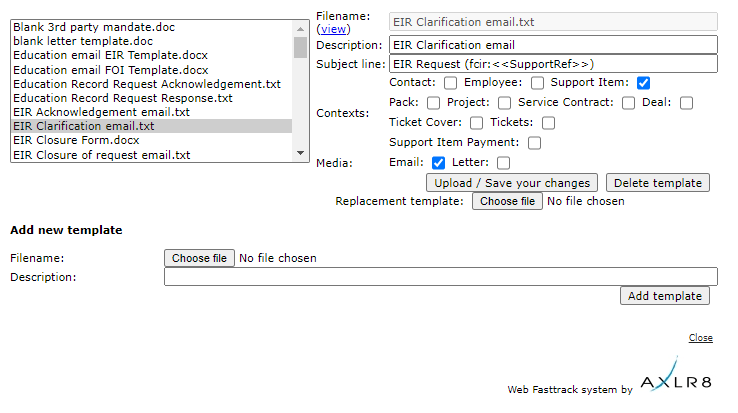
The scope for automation of tasks is enormous with smart mail merged correspondence available in a couple of clicks.
The documents created are also auto-attached to the Information Request. If you have AXLR8 Messagestore then incoming and outgoing emails will be stored against the Information Request, too.
Trigaware
There are also fully automated emails. These are in addition to the mail merged documents. They are launched by the AXLR8 Trigaware system which are preprogrammed on events. Examples include:
- auto acknowledgement to applicants including details of their request and the due date
- alert to the team handling responses
- reminders at 10 and 5 days before the due date for those esponsible
- alert when a department officer has added a File or Note to an Information Request.
Some clients have a two dozen of these set up containing alerts that change with conditions.
Trigaware auto emails are explained at length elsewhere.
Information Request Workflow Automation was introduced here as a way to improve productivity for public sector IG Teams. Some Use cases are listed. We show how one of them might be automated and how the User Permissions work to make sure only the correct people design and deploy the robots.
Proof of Identity Workflow Automation
The example below is a abridged schematic of SAR workflow. Obviously, there is much more to it and more detailed workflow charts can be found elsewhere on this site.

Automation steps
Typically, the process building this in to your AXLR8 IRMS starts with your requirements.
- In Document Template Admin, build the messages for each stage in the medium desired. Usually these will be emails, SMS Messages or Word documents. For example reminders using Trigaware™ after waiting for a PoID for a SAR. The messaging can be simple or intelligent with personalisation and very specific conditional contents. (see smart messaging).
- We set up a “custom event definition” (i.e. the point in your workflow at which you need the document to go to the client).
- Define the Status Life Cycle: the next section describes how to define a time limit for a status and any status change that follows completion of that life cycle. The life (cycle) of a status is the time it runs for or period before it closes itself and kicks off the new status.
Stage 1 Messaging to match your status change requirement
These examples match the work flow above.
- Inform the applicant that the IG team need this from the applicant when the IR is set to “Clarification Requested”
- Then alert them that 20 days has passed and there are 20 days remaining before they will have to resubmit their request. This would happen when the Clarification Second Request auto launched itself.
- The IR will close when the 40 days end and there has been no Clarification (or PoID). A third Trigger email can be programmed to go out. It would inform the applicant that their IR is now closed. They will have to resubmit it if they still need the information.
Stage 2: Create Automated Information Request
The best way to accomplish your objectives for Information Request automations is to create new IR Statuses. The reason for this is that all existing IRs that are running with that status will suddenly automate. If that is OK with you, go for it. We will describe how you do that below but you should consider the safer route of creating and applying a new one.
Please refer to the screenshots below which show the update of an IR Status and the creation of a new one.
The existing IR Status called “SAR ID Requested” for this client could be upgraded by:
- adding the tick for Time limited Status
- adding a duration of 20 days
- selecting a carry on status (in this case it will “Final SAR Request”)
- ticking the box for Special User Access. (see “User Permissions” below)

So after 20 days from the initial request, the IR is automatically sent to the next status of a final 20 days where they are on notice that the IR will be closed after that period. This is a total of 40 days. Very reasonable if you automate some reminders for the applicant as well.
In the above example, we updated and existing IR Status for our first 20 day SAR Request for PoID. Below we have created a new Information Request Status, also 20 days in duration and the last 20 day period they have in which to prove they are who they say they are before work starts finding their requested information. In the green box, to confirm the process above, we did the same ticks and duration. The difference is that the end of the 20 days automatically changes the status to Cancelled by Requester. Again, your organisation may have different vocabulary. You might call that “Failed to supply PoID” or some other label. In any case, it would close the IR because this final status would be a “finished” status.
So, we now have a “chain” of three actions that will hand over like a relay race with no human intervention necessary until PoID is received and agreed as valid, one day. Then the automated process is stopped and work begins with that request.

NB in the above example, you will see that this IR Status is disabled (tick box at the top). That is because We have not yet applied user permissions (or tested it).
Note. It is best not to apply the time limited status settings to existing IR statuses unless you are confident you know the outcome. The next time it runs, it would run on all the existing IR records that have that existing status. Do you want that? If you do make a status time limited, it would be best to search to see how many IR’s have that status, and understand that if they were given it more than the duration number of “valid” days ago, that “it will” change the status next time it runs.
Stage 3. Review User Permissions
Not all users should have the authority or expertise to apply a timed status. They may launch a wrong workflow automation. For example, without knowing the next steps, they could create an infinite loop. Users need to have the new user permission to apply one of these time limited statuses when they are first created. Later, when ta few runs through have proven the automations, you can remove the restriction from the IR status. This is done by removing the “Special User Access” shown in the screenshots in the previous stage. Below is how we can set up a knowledgeable pilot user to be able to use the new timed IR Statuses.
There is a new User Permission. It is called “Can apply Special User Access Statuses”, on user admin. Here is an example from a real client showing where it is on the User Admin screen.

If a User tries to apply a Time Limited IR Status to an Information Request, they may not be able to do so. If they do not have permission, they will get the following message.

For someone with this permission, the above alert message (example from City of Edinburgh) will not appear. That User can save their chosen status.
Systems Admin Permissions
As described above, your Super Users may decide which Users may apply these IR Statuses with timings built in. I.e. the “special User Access” IR statuses.
We have disabled update rights for clients but you have complete visibility of information Request Statuses. You can request an AXLR8 consultant to make the change. Thus in your office, similar to the Dropdowns admin for Request Type, the Dropdowns Admin for Information Request Status only has a Save function when one of our consultants is using it.
It is not available from client offices. AXLR8 have retained some of the administrative privileges for our support specialists for Request Status Admin.
The “Save” function in Information Request Status “Dropdowns Admin” was always available for Super Users at our clients. However, the ability to save changes in Request Type was reserved for AXLR8 consultants. The reason was the cost to us of fixing mistakes. With the power of this new Workflow automation we need to work with a few clients to take responsibility and shoulder the expense of any errors before handing back the ability to save changes. We also assume most client Super Users would wish to work over a Teams meeting screenshare with an AXLR8 support consultant when building these IR Automations. The reason is that mistakes can be costly to fix.
Audit Log
In the audit log view we can see the Cancelled status is a “Close” status, the save object has also set the “Date Closed” date (same as if you set the IR to cancelled in the IR details screen).

Short answer, anything you want during any timescale you can afford.
However, this is a standard AXLR8 demo of 48 minutes plus questions.
| Subject | mins |
| Workflow AXLR8 support for different types or request | 4 |
| Demonstration of relevant functions and discussion based upon the above. | 18 |
| Entering the new IRs (variety of origination journeys) – Manual (e.g. from letter or email without email2IR function) – Email2IR – Feedback form (self service) | |
| Categorisation | |
| The “Clock” how the response deadlines are calculated for different request types. Inc/exclusion of weekends and bank holidays. | |
| Status and lifecycle of an IR depending upon the category and the allowed times for that jurisdiction | |
| Reviews and Appeals | |
| Administrating user access, status, IR types, bank holidays, document templates, portal views, reports, etc. | |
| Different portals for different officers (e.g. department reps different from IG in the HQ) | 8 |
| Allowed access | |
| Applicant blind | |
| Intelligent automated messaging (Trigaware™) and email archiving (MessageStore™) Showing some examples | 5 |
| Audit trail | 1 |
| Public Disclosure Log – We show some live PDLs. You can explore them afterwards | 2 |
| Admin features* | 10 |
| Reports Building User rights and access Portals – Creating Menus, pages, grids, widgets, kanbans, dashboards – Editing – user rights Request types – Private/Public – SAR vs FOI/EIR and other “clocks” – Request Status – Request sub-tasks Maintaining the diary of public holidays Document template admin * NB any of the Super User / Systems Administration features can be explored in multiple video courses online and so we just skim over the fact that they are built in. |
Items such as migration from legacy systems and security and other areas of compliance required in the public sector will be dealt with in depth if required at a later stage.
Other tools
If of interest, we can always look at other IG tools later Data Breach, DPIA, Information Asset Register, Data Sharing Policy Register, etc. Also, Complaints Processing and other workflows.
Working Days
Information Request Workflow Automation was introduced here as a way to improve productivity for public sector IG Teams. Some Use cases are listed. We show how one of them might be automated and how the User Permissions work to make sure only the correct people design and deploy the robots.
Proof of Identity Workflow Automation
The example below is a abridged schematic of SAR workflow. Obviously, there is much more to it and more detailed workflow charts can be found elsewhere on this site.

Automation steps
Typically, the process building this in to your AXLR8 IRMS starts with your requirements.
- In Document Template Admin, build the messages for each stage in the medium desired. Usually these will be emails, SMS Messages or Word documents. For example reminders using Trigaware™ after waiting for a PoID for a SAR. The messaging can be simple or intelligent with personalisation and very specific conditional contents. (see smart messaging).
- We set up a “custom event definition” (i.e. the point in your workflow at which you need the document to go to the client).
- Define the Status Life Cycle: the next section describes how to define a time limit for a status and any status change that follows completion of that life cycle. The life (cycle) of a status is the time it runs for or period before it closes itself and kicks off the new status.
Stage 1 Messaging to match your status change requirement
These examples match the work flow above.
- Inform the applicant that the IG team need this from the applicant when the IR is set to “Clarification Requested”
- Then alert them that 20 days has passed and there are 20 days remaining before they will have to resubmit their request. This would happen when the Clarification Second Request auto launched itself.
- The IR will close when the 40 days end and there has been no Clarification (or PoID). A third Trigger email can be programmed to go out. It would inform the applicant that their IR is now closed. They will have to resubmit it if they still need the information.
Stage 2: Create Automated Information Request
The best way to accomplish your objectives for Information Request automations is to create new IR Statuses. The reason for this is that all existing IRs that are running with that status will suddenly automate. If that is OK with you, go for it. We will describe how you do that below but you should consider the safer route of creating and applying a new one.
Please refer to the screenshots below which show the update of an IR Status and the creation of a new one.
The existing IR Status called “SAR ID Requested” for this client could be upgraded by:
- adding the tick for Time limited Status
- adding a duration of 20 days
- selecting a carry on status (in this case it will “Final SAR Request”)
- ticking the box for Special User Access. (see “User Permissions” below)

So after 20 days from the initial request, the IR is automatically sent to the next status of a final 20 days where they are on notice that the IR will be closed after that period. This is a total of 40 days. Very reasonable if you automate some reminders for the applicant as well.
In the above example, we updated and existing IR Status for our first 20 day SAR Request for PoID. Below we have created a new Information Request Status, also 20 days in duration and the last 20 day period they have in which to prove they are who they say they are before work starts finding their requested information. In the green box, to confirm the process above, we did the same ticks and duration. The difference is that the end of the 20 days automatically changes the status to Cancelled by Requester. Again, your organisation may have different vocabulary. You might call that “Failed to supply PoID” or some other label. In any case, it would close the IR because this final status would be a “finished” status.
So, we now have a “chain” of three actions that will hand over like a relay race with no human intervention necessary until PoID is received and agreed as valid, one day. Then the automated process is stopped and work begins with that request.

NB in the above example, you will see that this IR Status is disabled (tick box at the top). That is because We have not yet applied user permissions (or tested it).
Note. It is best not to apply the time limited status settings to existing IR statuses unless you are confident you know the outcome. The next time it runs, it would run on all the existing IR records that have that existing status. Do you want that? If you do make a status time limited, it would be best to search to see how many IR’s have that status, and understand that if they were given it more than the duration number of “valid” days ago, that “it will” change the status next time it runs.
Stage 3. Review User Permissions
Not all users should have the authority or expertise to apply a timed status. They may launch a wrong workflow automation. For example, without knowing the next steps, they could create an infinite loop. Users need to have the new user permission to apply one of these time limited statuses when they are first created. Later, when ta few runs through have proven the automations, you can remove the restriction from the IR status. This is done by removing the “Special User Access” shown in the screenshots in the previous stage. Below is how we can set up a knowledgeable pilot user to be able to use the new timed IR Statuses.
There is a new User Permission. It is called “Can apply Special User Access Statuses”, on user admin. Here is an example from a real client showing where it is on the User Admin screen.

If a User tries to apply a Time Limited IR Status to an Information Request, they may not be able to do so. If they do not have permission, they will get the following message.

For someone with this permission, the above alert message (example from City of Edinburgh) will not appear. That User can save their chosen status.
Systems Admin Permissions
As described above, your Super Users may decide which Users may apply these IR Statuses with timings built in. I.e. the “special User Access” IR statuses.
We have disabled update rights for clients but you have complete visibility of information Request Statuses. You can request an AXLR8 consultant to make the change. Thus in your office, similar to the Dropdowns admin for Request Type, the Dropdowns Admin for Information Request Status only has a Save function when one of our consultants is using it.
It is not available from client offices. AXLR8 have retained some of the administrative privileges for our support specialists for Request Status Admin.
The “Save” function in Information Request Status “Dropdowns Admin” was always available for Super Users at our clients. However, the ability to save changes in Request Type was reserved for AXLR8 consultants. The reason was the cost to us of fixing mistakes. With the power of this new Workflow automation we need to work with a few clients to take responsibility and shoulder the expense of any errors before handing back the ability to save changes. We also assume most client Super Users would wish to work over a Teams meeting screenshare with an AXLR8 support consultant when building these IR Automations. The reason is that mistakes can be costly to fix.
Audit Log
In the audit log view we can see the Cancelled status is a “Close” status, the save object has also set the “Date Closed” date (same as if you set the IR to cancelled in the IR details screen).

Short answer, anything you want during any timescale you can afford.
However, this is a standard AXLR8 demo of 48 minutes plus questions.
| Subject | mins |
| Workflow AXLR8 support for different types or request | 4 |
| Demonstration of relevant functions and discussion based upon the above. | 18 |
| Entering the new IRs (variety of origination journeys) – Manual (e.g. from letter or email without email2IR function) – Email2IR – Feedback form (self service) | |
| Categorisation | |
| The “Clock” how the response deadlines are calculated for different request types. Inc/exclusion of weekends and bank holidays. | |
| Status and lifecycle of an IR depending upon the category and the allowed times for that jurisdiction | |
| Reviews and Appeals | |
| Administrating user access, status, IR types, bank holidays, document templates, portal views, reports, etc. | |
| Different portals for different officers (e.g. department reps different from IG in the HQ) | 8 |
| Allowed access | |
| Applicant blind | |
| Intelligent automated messaging (Trigaware™) and email archiving (MessageStore™) Showing some examples | 5 |
| Audit trail | 1 |
| Public Disclosure Log – We show some live PDLs. You can explore them afterwards | 2 |
| Admin features* | 10 |
| Reports Building User rights and access Portals – Creating Menus, pages, grids, widgets, kanbans, dashboards – Editing – user rights Request types – Private/Public – SAR vs FOI/EIR and other “clocks” – Request Status – Request sub-tasks Maintaining the diary of public holidays Document template admin * NB any of the Super User / Systems Administration features can be explored in multiple video courses online and so we just skim over the fact that they are built in. |
Items such as migration from legacy systems and security and other areas of compliance required in the public sector will be dealt with in depth if required at a later stage.
Other tools
If of interest, we can always look at other IG tools later Data Breach, DPIA, Information Asset Register, Data Sharing Policy Register, etc. Also, Complaints Processing and other workflows.
Due Date
Information Request Workflow Automation was introduced here as a way to improve productivity for public sector IG Teams. Some Use cases are listed. We show how one of them might be automated and how the User Permissions work to make sure only the correct people design and deploy the robots.
Proof of Identity Workflow Automation
The example below is a abridged schematic of SAR workflow. Obviously, there is much more to it and more detailed workflow charts can be found elsewhere on this site.

Automation steps
Typically, the process building this in to your AXLR8 IRMS starts with your requirements.
- In Document Template Admin, build the messages for each stage in the medium desired. Usually these will be emails, SMS Messages or Word documents. For example reminders using Trigaware™ after waiting for a PoID for a SAR. The messaging can be simple or intelligent with personalisation and very specific conditional contents. (see smart messaging).
- We set up a “custom event definition” (i.e. the point in your workflow at which you need the document to go to the client).
- Define the Status Life Cycle: the next section describes how to define a time limit for a status and any status change that follows completion of that life cycle. The life (cycle) of a status is the time it runs for or period before it closes itself and kicks off the new status.
Stage 1 Messaging to match your status change requirement
These examples match the work flow above.
- Inform the applicant that the IG team need this from the applicant when the IR is set to “Clarification Requested”
- Then alert them that 20 days has passed and there are 20 days remaining before they will have to resubmit their request. This would happen when the Clarification Second Request auto launched itself.
- The IR will close when the 40 days end and there has been no Clarification (or PoID). A third Trigger email can be programmed to go out. It would inform the applicant that their IR is now closed. They will have to resubmit it if they still need the information.
Stage 2: Create Automated Information Request
The best way to accomplish your objectives for Information Request automations is to create new IR Statuses. The reason for this is that all existing IRs that are running with that status will suddenly automate. If that is OK with you, go for it. We will describe how you do that below but you should consider the safer route of creating and applying a new one.
Please refer to the screenshots below which show the update of an IR Status and the creation of a new one.
The existing IR Status called “SAR ID Requested” for this client could be upgraded by:
- adding the tick for Time limited Status
- adding a duration of 20 days
- selecting a carry on status (in this case it will “Final SAR Request”)
- ticking the box for Special User Access. (see “User Permissions” below)

So after 20 days from the initial request, the IR is automatically sent to the next status of a final 20 days where they are on notice that the IR will be closed after that period. This is a total of 40 days. Very reasonable if you automate some reminders for the applicant as well.
In the above example, we updated and existing IR Status for our first 20 day SAR Request for PoID. Below we have created a new Information Request Status, also 20 days in duration and the last 20 day period they have in which to prove they are who they say they are before work starts finding their requested information. In the green box, to confirm the process above, we did the same ticks and duration. The difference is that the end of the 20 days automatically changes the status to Cancelled by Requester. Again, your organisation may have different vocabulary. You might call that “Failed to supply PoID” or some other label. In any case, it would close the IR because this final status would be a “finished” status.
So, we now have a “chain” of three actions that will hand over like a relay race with no human intervention necessary until PoID is received and agreed as valid, one day. Then the automated process is stopped and work begins with that request.

NB in the above example, you will see that this IR Status is disabled (tick box at the top). That is because We have not yet applied user permissions (or tested it).
Note. It is best not to apply the time limited status settings to existing IR statuses unless you are confident you know the outcome. The next time it runs, it would run on all the existing IR records that have that existing status. Do you want that? If you do make a status time limited, it would be best to search to see how many IR’s have that status, and understand that if they were given it more than the duration number of “valid” days ago, that “it will” change the status next time it runs.
Stage 3. Review User Permissions
Not all users should have the authority or expertise to apply a timed status. They may launch a wrong workflow automation. For example, without knowing the next steps, they could create an infinite loop. Users need to have the new user permission to apply one of these time limited statuses when they are first created. Later, when ta few runs through have proven the automations, you can remove the restriction from the IR status. This is done by removing the “Special User Access” shown in the screenshots in the previous stage. Below is how we can set up a knowledgeable pilot user to be able to use the new timed IR Statuses.
There is a new User Permission. It is called “Can apply Special User Access Statuses”, on user admin. Here is an example from a real client showing where it is on the User Admin screen.

If a User tries to apply a Time Limited IR Status to an Information Request, they may not be able to do so. If they do not have permission, they will get the following message.

For someone with this permission, the above alert message (example from City of Edinburgh) will not appear. That User can save their chosen status.
Systems Admin Permissions
As described above, your Super Users may decide which Users may apply these IR Statuses with timings built in. I.e. the “special User Access” IR statuses.
We have disabled update rights for clients but you have complete visibility of information Request Statuses. You can request an AXLR8 consultant to make the change. Thus in your office, similar to the Dropdowns admin for Request Type, the Dropdowns Admin for Information Request Status only has a Save function when one of our consultants is using it.
It is not available from client offices. AXLR8 have retained some of the administrative privileges for our support specialists for Request Status Admin.
The “Save” function in Information Request Status “Dropdowns Admin” was always available for Super Users at our clients. However, the ability to save changes in Request Type was reserved for AXLR8 consultants. The reason was the cost to us of fixing mistakes. With the power of this new Workflow automation we need to work with a few clients to take responsibility and shoulder the expense of any errors before handing back the ability to save changes. We also assume most client Super Users would wish to work over a Teams meeting screenshare with an AXLR8 support consultant when building these IR Automations. The reason is that mistakes can be costly to fix.
Audit Log
In the audit log view we can see the Cancelled status is a “Close” status, the save object has also set the “Date Closed” date (same as if you set the IR to cancelled in the IR details screen).

Short answer, anything you want during any timescale you can afford.
However, this is a standard AXLR8 demo of 48 minutes plus questions.
| Subject | mins |
| Workflow AXLR8 support for different types or request | 4 |
| Demonstration of relevant functions and discussion based upon the above. | 18 |
| Entering the new IRs (variety of origination journeys) – Manual (e.g. from letter or email without email2IR function) – Email2IR – Feedback form (self service) | |
| Categorisation | |
| The “Clock” how the response deadlines are calculated for different request types. Inc/exclusion of weekends and bank holidays. | |
| Status and lifecycle of an IR depending upon the category and the allowed times for that jurisdiction | |
| Reviews and Appeals | |
| Administrating user access, status, IR types, bank holidays, document templates, portal views, reports, etc. | |
| Different portals for different officers (e.g. department reps different from IG in the HQ) | 8 |
| Allowed access | |
| Applicant blind | |
| Intelligent automated messaging (Trigaware™) and email archiving (MessageStore™) Showing some examples | 5 |
| Audit trail | 1 |
| Public Disclosure Log – We show some live PDLs. You can explore them afterwards | 2 |
| Admin features* | 10 |
| Reports Building User rights and access Portals – Creating Menus, pages, grids, widgets, kanbans, dashboards – Editing – user rights Request types – Private/Public – SAR vs FOI/EIR and other “clocks” – Request Status – Request sub-tasks Maintaining the diary of public holidays Document template admin * NB any of the Super User / Systems Administration features can be explored in multiple video courses online and so we just skim over the fact that they are built in. |
Items such as migration from legacy systems and security and other areas of compliance required in the public sector will be dealt with in depth if required at a later stage.
Other tools
If of interest, we can always look at other IG tools later Data Breach, DPIA, Information Asset Register, Data Sharing Policy Register, etc. Also, Complaints Processing and other workflows.
Audit Trail
Information Request Workflow Automation was introduced here as a way to improve productivity for public sector IG Teams. Some Use cases are listed. We show how one of them might be automated and how the User Permissions work to make sure only the correct people design and deploy the robots.
Proof of Identity Workflow Automation
The example below is a abridged schematic of SAR workflow. Obviously, there is much more to it and more detailed workflow charts can be found elsewhere on this site.

Automation steps
Typically, the process building this in to your AXLR8 IRMS starts with your requirements.
- In Document Template Admin, build the messages for each stage in the medium desired. Usually these will be emails, SMS Messages or Word documents. For example reminders using Trigaware™ after waiting for a PoID for a SAR. The messaging can be simple or intelligent with personalisation and very specific conditional contents. (see smart messaging).
- We set up a “custom event definition” (i.e. the point in your workflow at which you need the document to go to the client).
- Define the Status Life Cycle: the next section describes how to define a time limit for a status and any status change that follows completion of that life cycle. The life (cycle) of a status is the time it runs for or period before it closes itself and kicks off the new status.
Stage 1 Messaging to match your status change requirement
These examples match the work flow above.
- Inform the applicant that the IG team need this from the applicant when the IR is set to “Clarification Requested”
- Then alert them that 20 days has passed and there are 20 days remaining before they will have to resubmit their request. This would happen when the Clarification Second Request auto launched itself.
- The IR will close when the 40 days end and there has been no Clarification (or PoID). A third Trigger email can be programmed to go out. It would inform the applicant that their IR is now closed. They will have to resubmit it if they still need the information.
Stage 2: Create Automated Information Request
The best way to accomplish your objectives for Information Request automations is to create new IR Statuses. The reason for this is that all existing IRs that are running with that status will suddenly automate. If that is OK with you, go for it. We will describe how you do that below but you should consider the safer route of creating and applying a new one.
Please refer to the screenshots below which show the update of an IR Status and the creation of a new one.
The existing IR Status called “SAR ID Requested” for this client could be upgraded by:
- adding the tick for Time limited Status
- adding a duration of 20 days
- selecting a carry on status (in this case it will “Final SAR Request”)
- ticking the box for Special User Access. (see “User Permissions” below)

So after 20 days from the initial request, the IR is automatically sent to the next status of a final 20 days where they are on notice that the IR will be closed after that period. This is a total of 40 days. Very reasonable if you automate some reminders for the applicant as well.
In the above example, we updated and existing IR Status for our first 20 day SAR Request for PoID. Below we have created a new Information Request Status, also 20 days in duration and the last 20 day period they have in which to prove they are who they say they are before work starts finding their requested information. In the green box, to confirm the process above, we did the same ticks and duration. The difference is that the end of the 20 days automatically changes the status to Cancelled by Requester. Again, your organisation may have different vocabulary. You might call that “Failed to supply PoID” or some other label. In any case, it would close the IR because this final status would be a “finished” status.
So, we now have a “chain” of three actions that will hand over like a relay race with no human intervention necessary until PoID is received and agreed as valid, one day. Then the automated process is stopped and work begins with that request.

NB in the above example, you will see that this IR Status is disabled (tick box at the top). That is because We have not yet applied user permissions (or tested it).
Note. It is best not to apply the time limited status settings to existing IR statuses unless you are confident you know the outcome. The next time it runs, it would run on all the existing IR records that have that existing status. Do you want that? If you do make a status time limited, it would be best to search to see how many IR’s have that status, and understand that if they were given it more than the duration number of “valid” days ago, that “it will” change the status next time it runs.
Stage 3. Review User Permissions
Not all users should have the authority or expertise to apply a timed status. They may launch a wrong workflow automation. For example, without knowing the next steps, they could create an infinite loop. Users need to have the new user permission to apply one of these time limited statuses when they are first created. Later, when ta few runs through have proven the automations, you can remove the restriction from the IR status. This is done by removing the “Special User Access” shown in the screenshots in the previous stage. Below is how we can set up a knowledgeable pilot user to be able to use the new timed IR Statuses.
There is a new User Permission. It is called “Can apply Special User Access Statuses”, on user admin. Here is an example from a real client showing where it is on the User Admin screen.

If a User tries to apply a Time Limited IR Status to an Information Request, they may not be able to do so. If they do not have permission, they will get the following message.

For someone with this permission, the above alert message (example from City of Edinburgh) will not appear. That User can save their chosen status.
Systems Admin Permissions
As described above, your Super Users may decide which Users may apply these IR Statuses with timings built in. I.e. the “special User Access” IR statuses.
We have disabled update rights for clients but you have complete visibility of information Request Statuses. You can request an AXLR8 consultant to make the change. Thus in your office, similar to the Dropdowns admin for Request Type, the Dropdowns Admin for Information Request Status only has a Save function when one of our consultants is using it.
It is not available from client offices. AXLR8 have retained some of the administrative privileges for our support specialists for Request Status Admin.
The “Save” function in Information Request Status “Dropdowns Admin” was always available for Super Users at our clients. However, the ability to save changes in Request Type was reserved for AXLR8 consultants. The reason was the cost to us of fixing mistakes. With the power of this new Workflow automation we need to work with a few clients to take responsibility and shoulder the expense of any errors before handing back the ability to save changes. We also assume most client Super Users would wish to work over a Teams meeting screenshare with an AXLR8 support consultant when building these IR Automations. The reason is that mistakes can be costly to fix.
Audit Log
In the audit log view we can see the Cancelled status is a “Close” status, the save object has also set the “Date Closed” date (same as if you set the IR to cancelled in the IR details screen).

Short answer, anything you want during any timescale you can afford.
However, this is a standard AXLR8 demo of 48 minutes plus questions.
| Subject | mins |
| Workflow AXLR8 support for different types or request | 4 |
| Demonstration of relevant functions and discussion based upon the above. | 18 |
| Entering the new IRs (variety of origination journeys) – Manual (e.g. from letter or email without email2IR function) – Email2IR – Feedback form (self service) | |
| Categorisation | |
| The “Clock” how the response deadlines are calculated for different request types. Inc/exclusion of weekends and bank holidays. | |
| Status and lifecycle of an IR depending upon the category and the allowed times for that jurisdiction | |
| Reviews and Appeals | |
| Administrating user access, status, IR types, bank holidays, document templates, portal views, reports, etc. | |
| Different portals for different officers (e.g. department reps different from IG in the HQ) | 8 |
| Allowed access | |
| Applicant blind | |
| Intelligent automated messaging (Trigaware™) and email archiving (MessageStore™) Showing some examples | 5 |
| Audit trail | 1 |
| Public Disclosure Log – We show some live PDLs. You can explore them afterwards | 2 |
| Admin features* | 10 |
| Reports Building User rights and access Portals – Creating Menus, pages, grids, widgets, kanbans, dashboards – Editing – user rights Request types – Private/Public – SAR vs FOI/EIR and other “clocks” – Request Status – Request sub-tasks Maintaining the diary of public holidays Document template admin * NB any of the Super User / Systems Administration features can be explored in multiple video courses online and so we just skim over the fact that they are built in. |
Items such as migration from legacy systems and security and other areas of compliance required in the public sector will be dealt with in depth if required at a later stage.
Other tools
If of interest, we can always look at other IG tools later Data Breach, DPIA, Information Asset Register, Data Sharing Policy Register, etc. Also, Complaints Processing and other workflows.
Calendar Days
Information Request Workflow Automation was introduced here as a way to improve productivity for public sector IG Teams. Some Use cases are listed. We show how one of them might be automated and how the User Permissions work to make sure only the correct people design and deploy the robots.
Proof of Identity Workflow Automation
The example below is a abridged schematic of SAR workflow. Obviously, there is much more to it and more detailed workflow charts can be found elsewhere on this site.

Automation steps
Typically, the process building this in to your AXLR8 IRMS starts with your requirements.
- In Document Template Admin, build the messages for each stage in the medium desired. Usually these will be emails, SMS Messages or Word documents. For example reminders using Trigaware™ after waiting for a PoID for a SAR. The messaging can be simple or intelligent with personalisation and very specific conditional contents. (see smart messaging).
- We set up a “custom event definition” (i.e. the point in your workflow at which you need the document to go to the client).
- Define the Status Life Cycle: the next section describes how to define a time limit for a status and any status change that follows completion of that life cycle. The life (cycle) of a status is the time it runs for or period before it closes itself and kicks off the new status.
Stage 1 Messaging to match your status change requirement
These examples match the work flow above.
- Inform the applicant that the IG team need this from the applicant when the IR is set to “Clarification Requested”
- Then alert them that 20 days has passed and there are 20 days remaining before they will have to resubmit their request. This would happen when the Clarification Second Request auto launched itself.
- The IR will close when the 40 days end and there has been no Clarification (or PoID). A third Trigger email can be programmed to go out. It would inform the applicant that their IR is now closed. They will have to resubmit it if they still need the information.
Stage 2: Create Automated Information Request
The best way to accomplish your objectives for Information Request automations is to create new IR Statuses. The reason for this is that all existing IRs that are running with that status will suddenly automate. If that is OK with you, go for it. We will describe how you do that below but you should consider the safer route of creating and applying a new one.
Please refer to the screenshots below which show the update of an IR Status and the creation of a new one.
The existing IR Status called “SAR ID Requested” for this client could be upgraded by:
- adding the tick for Time limited Status
- adding a duration of 20 days
- selecting a carry on status (in this case it will “Final SAR Request”)
- ticking the box for Special User Access. (see “User Permissions” below)

So after 20 days from the initial request, the IR is automatically sent to the next status of a final 20 days where they are on notice that the IR will be closed after that period. This is a total of 40 days. Very reasonable if you automate some reminders for the applicant as well.
In the above example, we updated and existing IR Status for our first 20 day SAR Request for PoID. Below we have created a new Information Request Status, also 20 days in duration and the last 20 day period they have in which to prove they are who they say they are before work starts finding their requested information. In the green box, to confirm the process above, we did the same ticks and duration. The difference is that the end of the 20 days automatically changes the status to Cancelled by Requester. Again, your organisation may have different vocabulary. You might call that “Failed to supply PoID” or some other label. In any case, it would close the IR because this final status would be a “finished” status.
So, we now have a “chain” of three actions that will hand over like a relay race with no human intervention necessary until PoID is received and agreed as valid, one day. Then the automated process is stopped and work begins with that request.

NB in the above example, you will see that this IR Status is disabled (tick box at the top). That is because We have not yet applied user permissions (or tested it).
Note. It is best not to apply the time limited status settings to existing IR statuses unless you are confident you know the outcome. The next time it runs, it would run on all the existing IR records that have that existing status. Do you want that? If you do make a status time limited, it would be best to search to see how many IR’s have that status, and understand that if they were given it more than the duration number of “valid” days ago, that “it will” change the status next time it runs.
Stage 3. Review User Permissions
Not all users should have the authority or expertise to apply a timed status. They may launch a wrong workflow automation. For example, without knowing the next steps, they could create an infinite loop. Users need to have the new user permission to apply one of these time limited statuses when they are first created. Later, when ta few runs through have proven the automations, you can remove the restriction from the IR status. This is done by removing the “Special User Access” shown in the screenshots in the previous stage. Below is how we can set up a knowledgeable pilot user to be able to use the new timed IR Statuses.
There is a new User Permission. It is called “Can apply Special User Access Statuses”, on user admin. Here is an example from a real client showing where it is on the User Admin screen.

If a User tries to apply a Time Limited IR Status to an Information Request, they may not be able to do so. If they do not have permission, they will get the following message.

For someone with this permission, the above alert message (example from City of Edinburgh) will not appear. That User can save their chosen status.
Systems Admin Permissions
As described above, your Super Users may decide which Users may apply these IR Statuses with timings built in. I.e. the “special User Access” IR statuses.
We have disabled update rights for clients but you have complete visibility of information Request Statuses. You can request an AXLR8 consultant to make the change. Thus in your office, similar to the Dropdowns admin for Request Type, the Dropdowns Admin for Information Request Status only has a Save function when one of our consultants is using it.
It is not available from client offices. AXLR8 have retained some of the administrative privileges for our support specialists for Request Status Admin.
The “Save” function in Information Request Status “Dropdowns Admin” was always available for Super Users at our clients. However, the ability to save changes in Request Type was reserved for AXLR8 consultants. The reason was the cost to us of fixing mistakes. With the power of this new Workflow automation we need to work with a few clients to take responsibility and shoulder the expense of any errors before handing back the ability to save changes. We also assume most client Super Users would wish to work over a Teams meeting screenshare with an AXLR8 support consultant when building these IR Automations. The reason is that mistakes can be costly to fix.
Audit Log
In the audit log view we can see the Cancelled status is a “Close” status, the save object has also set the “Date Closed” date (same as if you set the IR to cancelled in the IR details screen).

Short answer, anything you want during any timescale you can afford.
However, this is a standard AXLR8 demo of 48 minutes plus questions.
| Subject | mins |
| Workflow AXLR8 support for different types or request | 4 |
| Demonstration of relevant functions and discussion based upon the above. | 18 |
| Entering the new IRs (variety of origination journeys) – Manual (e.g. from letter or email without email2IR function) – Email2IR – Feedback form (self service) | |
| Categorisation | |
| The “Clock” how the response deadlines are calculated for different request types. Inc/exclusion of weekends and bank holidays. | |
| Status and lifecycle of an IR depending upon the category and the allowed times for that jurisdiction | |
| Reviews and Appeals | |
| Administrating user access, status, IR types, bank holidays, document templates, portal views, reports, etc. | |
| Different portals for different officers (e.g. department reps different from IG in the HQ) | 8 |
| Allowed access | |
| Applicant blind | |
| Intelligent automated messaging (Trigaware™) and email archiving (MessageStore™) Showing some examples | 5 |
| Audit trail | 1 |
| Public Disclosure Log – We show some live PDLs. You can explore them afterwards | 2 |
| Admin features* | 10 |
| Reports Building User rights and access Portals – Creating Menus, pages, grids, widgets, kanbans, dashboards – Editing – user rights Request types – Private/Public – SAR vs FOI/EIR and other “clocks” – Request Status – Request sub-tasks Maintaining the diary of public holidays Document template admin * NB any of the Super User / Systems Administration features can be explored in multiple video courses online and so we just skim over the fact that they are built in. |
Items such as migration from legacy systems and security and other areas of compliance required in the public sector will be dealt with in depth if required at a later stage.
Other tools
If of interest, we can always look at other IG tools later Data Breach, DPIA, Information Asset Register, Data Sharing Policy Register, etc. Also, Complaints Processing and other workflows.
System Administration
This is accomplished in Document Template Admin.
To find Document Template Admin, please select Admin menu (cog on LHS menu in the old system or Super User menu in the new UX). Then select Document Template Admin.
There you will see a list of documents already available.
Medium
- Letter
- Text (SMS) Message
- Other
File Types
The format of the email will allow it to present and send in diferent ways.
- .RTF that can be opened by a wide variety of document readers including MS Word
- .HTML for formatted emails with colours and different highlights, fonts, embedded hyperlinks
- .TXT for plain text emails
- other
Context
A mailing template may be built to work in various different contexts.
- Contact person only (name address, etc.)
- Reviews and appeals
- Information Request where the dates (including due date), short descriptions, subject, exemptions, department, owners and applicants and much more information may be merged in specific to that IR.
- Activity (task within an activity with a specific owner or team to respond in a department
- Breach
Subject Line
The subject line determines ti a significan extent whether an email will be opened. You can mail merge fields of data into the subject line of your email template.
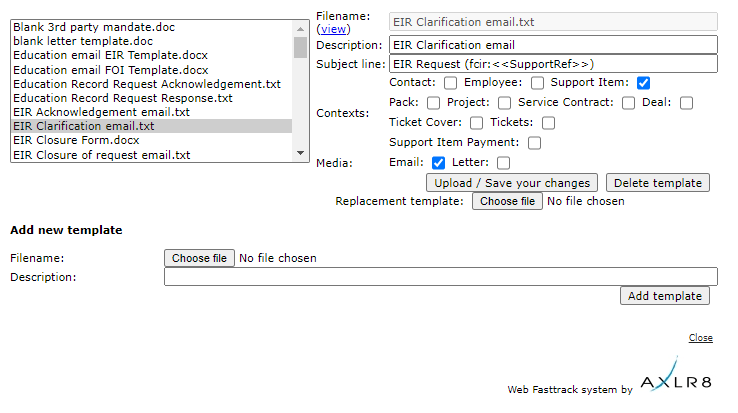
The scope for automation of tasks is enormous with smart mail merged correspondence available in a couple of clicks.
The documents created are also auto-attached to the Information Request. If you have AXLR8 Messagestore then incoming and outgoing emails will be stored against the Information Request, too.
Trigaware
There are also fully automated emails. These are in addition to the mail merged documents. They are launched by the AXLR8 Trigaware system which are preprogrammed on events. Examples include:
- auto acknowledgement to applicants including details of their request and the due date
- alert to the team handling responses
- reminders at 10 and 5 days before the due date for those esponsible
- alert when a department officer has added a File or Note to an Information Request.
Some clients have a two dozen of these set up containing alerts that change with conditions.
Trigaware auto emails are explained at length elsewhere.
Short answer, anything you want during any timescale you can afford.
However, this is a standard AXLR8 demo of 48 minutes plus questions.
| Subject | mins |
| Workflow AXLR8 support for different types or request | 4 |
| Demonstration of relevant functions and discussion based upon the above. | 18 |
| Entering the new IRs (variety of origination journeys) – Manual (e.g. from letter or email without email2IR function) – Email2IR – Feedback form (self service) | |
| Categorisation | |
| The “Clock” how the response deadlines are calculated for different request types. Inc/exclusion of weekends and bank holidays. | |
| Status and lifecycle of an IR depending upon the category and the allowed times for that jurisdiction | |
| Reviews and Appeals | |
| Administrating user access, status, IR types, bank holidays, document templates, portal views, reports, etc. | |
| Different portals for different officers (e.g. department reps different from IG in the HQ) | 8 |
| Allowed access | |
| Applicant blind | |
| Intelligent automated messaging (Trigaware™) and email archiving (MessageStore™) Showing some examples | 5 |
| Audit trail | 1 |
| Public Disclosure Log – We show some live PDLs. You can explore them afterwards | 2 |
| Admin features* | 10 |
| Reports Building User rights and access Portals – Creating Menus, pages, grids, widgets, kanbans, dashboards – Editing – user rights Request types – Private/Public – SAR vs FOI/EIR and other “clocks” – Request Status – Request sub-tasks Maintaining the diary of public holidays Document template admin * NB any of the Super User / Systems Administration features can be explored in multiple video courses online and so we just skim over the fact that they are built in. |
Items such as migration from legacy systems and security and other areas of compliance required in the public sector will be dealt with in depth if required at a later stage.
Other tools
If of interest, we can always look at other IG tools later Data Breach, DPIA, Information Asset Register, Data Sharing Policy Register, etc. Also, Complaints Processing and other workflows.
Role Group Admin
Information Request Workflow Automation was introduced here as a way to improve productivity for public sector IG Teams. Some Use cases are listed. We show how one of them might be automated and how the User Permissions work to make sure only the correct people design and deploy the robots.
Proof of Identity Workflow Automation
The example below is a abridged schematic of SAR workflow. Obviously, there is much more to it and more detailed workflow charts can be found elsewhere on this site.

Automation steps
Typically, the process building this in to your AXLR8 IRMS starts with your requirements.
- In Document Template Admin, build the messages for each stage in the medium desired. Usually these will be emails, SMS Messages or Word documents. For example reminders using Trigaware™ after waiting for a PoID for a SAR. The messaging can be simple or intelligent with personalisation and very specific conditional contents. (see smart messaging).
- We set up a “custom event definition” (i.e. the point in your workflow at which you need the document to go to the client).
- Define the Status Life Cycle: the next section describes how to define a time limit for a status and any status change that follows completion of that life cycle. The life (cycle) of a status is the time it runs for or period before it closes itself and kicks off the new status.
Stage 1 Messaging to match your status change requirement
These examples match the work flow above.
- Inform the applicant that the IG team need this from the applicant when the IR is set to “Clarification Requested”
- Then alert them that 20 days has passed and there are 20 days remaining before they will have to resubmit their request. This would happen when the Clarification Second Request auto launched itself.
- The IR will close when the 40 days end and there has been no Clarification (or PoID). A third Trigger email can be programmed to go out. It would inform the applicant that their IR is now closed. They will have to resubmit it if they still need the information.
Stage 2: Create Automated Information Request
The best way to accomplish your objectives for Information Request automations is to create new IR Statuses. The reason for this is that all existing IRs that are running with that status will suddenly automate. If that is OK with you, go for it. We will describe how you do that below but you should consider the safer route of creating and applying a new one.
Please refer to the screenshots below which show the update of an IR Status and the creation of a new one.
The existing IR Status called “SAR ID Requested” for this client could be upgraded by:
- adding the tick for Time limited Status
- adding a duration of 20 days
- selecting a carry on status (in this case it will “Final SAR Request”)
- ticking the box for Special User Access. (see “User Permissions” below)

So after 20 days from the initial request, the IR is automatically sent to the next status of a final 20 days where they are on notice that the IR will be closed after that period. This is a total of 40 days. Very reasonable if you automate some reminders for the applicant as well.
In the above example, we updated and existing IR Status for our first 20 day SAR Request for PoID. Below we have created a new Information Request Status, also 20 days in duration and the last 20 day period they have in which to prove they are who they say they are before work starts finding their requested information. In the green box, to confirm the process above, we did the same ticks and duration. The difference is that the end of the 20 days automatically changes the status to Cancelled by Requester. Again, your organisation may have different vocabulary. You might call that “Failed to supply PoID” or some other label. In any case, it would close the IR because this final status would be a “finished” status.
So, we now have a “chain” of three actions that will hand over like a relay race with no human intervention necessary until PoID is received and agreed as valid, one day. Then the automated process is stopped and work begins with that request.

NB in the above example, you will see that this IR Status is disabled (tick box at the top). That is because We have not yet applied user permissions (or tested it).
Note. It is best not to apply the time limited status settings to existing IR statuses unless you are confident you know the outcome. The next time it runs, it would run on all the existing IR records that have that existing status. Do you want that? If you do make a status time limited, it would be best to search to see how many IR’s have that status, and understand that if they were given it more than the duration number of “valid” days ago, that “it will” change the status next time it runs.
Stage 3. Review User Permissions
Not all users should have the authority or expertise to apply a timed status. They may launch a wrong workflow automation. For example, without knowing the next steps, they could create an infinite loop. Users need to have the new user permission to apply one of these time limited statuses when they are first created. Later, when ta few runs through have proven the automations, you can remove the restriction from the IR status. This is done by removing the “Special User Access” shown in the screenshots in the previous stage. Below is how we can set up a knowledgeable pilot user to be able to use the new timed IR Statuses.
There is a new User Permission. It is called “Can apply Special User Access Statuses”, on user admin. Here is an example from a real client showing where it is on the User Admin screen.

If a User tries to apply a Time Limited IR Status to an Information Request, they may not be able to do so. If they do not have permission, they will get the following message.

For someone with this permission, the above alert message (example from City of Edinburgh) will not appear. That User can save their chosen status.
Systems Admin Permissions
As described above, your Super Users may decide which Users may apply these IR Statuses with timings built in. I.e. the “special User Access” IR statuses.
We have disabled update rights for clients but you have complete visibility of information Request Statuses. You can request an AXLR8 consultant to make the change. Thus in your office, similar to the Dropdowns admin for Request Type, the Dropdowns Admin for Information Request Status only has a Save function when one of our consultants is using it.
It is not available from client offices. AXLR8 have retained some of the administrative privileges for our support specialists for Request Status Admin.
The “Save” function in Information Request Status “Dropdowns Admin” was always available for Super Users at our clients. However, the ability to save changes in Request Type was reserved for AXLR8 consultants. The reason was the cost to us of fixing mistakes. With the power of this new Workflow automation we need to work with a few clients to take responsibility and shoulder the expense of any errors before handing back the ability to save changes. We also assume most client Super Users would wish to work over a Teams meeting screenshare with an AXLR8 support consultant when building these IR Automations. The reason is that mistakes can be costly to fix.
Audit Log
In the audit log view we can see the Cancelled status is a “Close” status, the save object has also set the “Date Closed” date (same as if you set the IR to cancelled in the IR details screen).

Short answer, anything you want during any timescale you can afford.
However, this is a standard AXLR8 demo of 48 minutes plus questions.
| Subject | mins |
| Workflow AXLR8 support for different types or request | 4 |
| Demonstration of relevant functions and discussion based upon the above. | 18 |
| Entering the new IRs (variety of origination journeys) – Manual (e.g. from letter or email without email2IR function) – Email2IR – Feedback form (self service) | |
| Categorisation | |
| The “Clock” how the response deadlines are calculated for different request types. Inc/exclusion of weekends and bank holidays. | |
| Status and lifecycle of an IR depending upon the category and the allowed times for that jurisdiction | |
| Reviews and Appeals | |
| Administrating user access, status, IR types, bank holidays, document templates, portal views, reports, etc. | |
| Different portals for different officers (e.g. department reps different from IG in the HQ) | 8 |
| Allowed access | |
| Applicant blind | |
| Intelligent automated messaging (Trigaware™) and email archiving (MessageStore™) Showing some examples | 5 |
| Audit trail | 1 |
| Public Disclosure Log – We show some live PDLs. You can explore them afterwards | 2 |
| Admin features* | 10 |
| Reports Building User rights and access Portals – Creating Menus, pages, grids, widgets, kanbans, dashboards – Editing – user rights Request types – Private/Public – SAR vs FOI/EIR and other “clocks” – Request Status – Request sub-tasks Maintaining the diary of public holidays Document template admin * NB any of the Super User / Systems Administration features can be explored in multiple video courses online and so we just skim over the fact that they are built in. |
Items such as migration from legacy systems and security and other areas of compliance required in the public sector will be dealt with in depth if required at a later stage.
Other tools
If of interest, we can always look at other IG tools later Data Breach, DPIA, Information Asset Register, Data Sharing Policy Register, etc. Also, Complaints Processing and other workflows.
Public Holidays
Short answer, anything you want during any timescale you can afford.
However, this is a standard AXLR8 demo of 48 minutes plus questions.
| Subject | mins |
| Workflow AXLR8 support for different types or request | 4 |
| Demonstration of relevant functions and discussion based upon the above. | 18 |
| Entering the new IRs (variety of origination journeys) – Manual (e.g. from letter or email without email2IR function) – Email2IR – Feedback form (self service) | |
| Categorisation | |
| The “Clock” how the response deadlines are calculated for different request types. Inc/exclusion of weekends and bank holidays. | |
| Status and lifecycle of an IR depending upon the category and the allowed times for that jurisdiction | |
| Reviews and Appeals | |
| Administrating user access, status, IR types, bank holidays, document templates, portal views, reports, etc. | |
| Different portals for different officers (e.g. department reps different from IG in the HQ) | 8 |
| Allowed access | |
| Applicant blind | |
| Intelligent automated messaging (Trigaware™) and email archiving (MessageStore™) Showing some examples | 5 |
| Audit trail | 1 |
| Public Disclosure Log – We show some live PDLs. You can explore them afterwards | 2 |
| Admin features* | 10 |
| Reports Building User rights and access Portals – Creating Menus, pages, grids, widgets, kanbans, dashboards – Editing – user rights Request types – Private/Public – SAR vs FOI/EIR and other “clocks” – Request Status – Request sub-tasks Maintaining the diary of public holidays Document template admin * NB any of the Super User / Systems Administration features can be explored in multiple video courses online and so we just skim over the fact that they are built in. |
Items such as migration from legacy systems and security and other areas of compliance required in the public sector will be dealt with in depth if required at a later stage.
Other tools
If of interest, we can always look at other IG tools later Data Breach, DPIA, Information Asset Register, Data Sharing Policy Register, etc. Also, Complaints Processing and other workflows.
Automation
This is accomplished in Document Template Admin.
To find Document Template Admin, please select Admin menu (cog on LHS menu in the old system or Super User menu in the new UX). Then select Document Template Admin.
There you will see a list of documents already available.
Medium
- Letter
- Text (SMS) Message
- Other
File Types
The format of the email will allow it to present and send in diferent ways.
- .RTF that can be opened by a wide variety of document readers including MS Word
- .HTML for formatted emails with colours and different highlights, fonts, embedded hyperlinks
- .TXT for plain text emails
- other
Context
A mailing template may be built to work in various different contexts.
- Contact person only (name address, etc.)
- Reviews and appeals
- Information Request where the dates (including due date), short descriptions, subject, exemptions, department, owners and applicants and much more information may be merged in specific to that IR.
- Activity (task within an activity with a specific owner or team to respond in a department
- Breach
Subject Line
The subject line determines ti a significan extent whether an email will be opened. You can mail merge fields of data into the subject line of your email template.
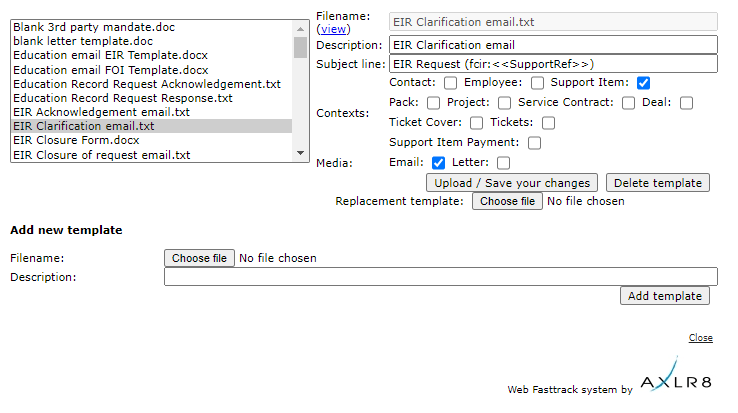
The scope for automation of tasks is enormous with smart mail merged correspondence available in a couple of clicks.
The documents created are also auto-attached to the Information Request. If you have AXLR8 Messagestore then incoming and outgoing emails will be stored against the Information Request, too.
Trigaware
There are also fully automated emails. These are in addition to the mail merged documents. They are launched by the AXLR8 Trigaware system which are preprogrammed on events. Examples include:
- auto acknowledgement to applicants including details of their request and the due date
- alert to the team handling responses
- reminders at 10 and 5 days before the due date for those esponsible
- alert when a department officer has added a File or Note to an Information Request.
Some clients have a two dozen of these set up containing alerts that change with conditions.
Trigaware auto emails are explained at length elsewhere.
Information Request Workflow Automation was introduced here as a way to improve productivity for public sector IG Teams. Some Use cases are listed. We show how one of them might be automated and how the User Permissions work to make sure only the correct people design and deploy the robots.
Proof of Identity Workflow Automation
The example below is a abridged schematic of SAR workflow. Obviously, there is much more to it and more detailed workflow charts can be found elsewhere on this site.

Automation steps
Typically, the process building this in to your AXLR8 IRMS starts with your requirements.
- In Document Template Admin, build the messages for each stage in the medium desired. Usually these will be emails, SMS Messages or Word documents. For example reminders using Trigaware™ after waiting for a PoID for a SAR. The messaging can be simple or intelligent with personalisation and very specific conditional contents. (see smart messaging).
- We set up a “custom event definition” (i.e. the point in your workflow at which you need the document to go to the client).
- Define the Status Life Cycle: the next section describes how to define a time limit for a status and any status change that follows completion of that life cycle. The life (cycle) of a status is the time it runs for or period before it closes itself and kicks off the new status.
Stage 1 Messaging to match your status change requirement
These examples match the work flow above.
- Inform the applicant that the IG team need this from the applicant when the IR is set to “Clarification Requested”
- Then alert them that 20 days has passed and there are 20 days remaining before they will have to resubmit their request. This would happen when the Clarification Second Request auto launched itself.
- The IR will close when the 40 days end and there has been no Clarification (or PoID). A third Trigger email can be programmed to go out. It would inform the applicant that their IR is now closed. They will have to resubmit it if they still need the information.
Stage 2: Create Automated Information Request
The best way to accomplish your objectives for Information Request automations is to create new IR Statuses. The reason for this is that all existing IRs that are running with that status will suddenly automate. If that is OK with you, go for it. We will describe how you do that below but you should consider the safer route of creating and applying a new one.
Please refer to the screenshots below which show the update of an IR Status and the creation of a new one.
The existing IR Status called “SAR ID Requested” for this client could be upgraded by:
- adding the tick for Time limited Status
- adding a duration of 20 days
- selecting a carry on status (in this case it will “Final SAR Request”)
- ticking the box for Special User Access. (see “User Permissions” below)

So after 20 days from the initial request, the IR is automatically sent to the next status of a final 20 days where they are on notice that the IR will be closed after that period. This is a total of 40 days. Very reasonable if you automate some reminders for the applicant as well.
In the above example, we updated and existing IR Status for our first 20 day SAR Request for PoID. Below we have created a new Information Request Status, also 20 days in duration and the last 20 day period they have in which to prove they are who they say they are before work starts finding their requested information. In the green box, to confirm the process above, we did the same ticks and duration. The difference is that the end of the 20 days automatically changes the status to Cancelled by Requester. Again, your organisation may have different vocabulary. You might call that “Failed to supply PoID” or some other label. In any case, it would close the IR because this final status would be a “finished” status.
So, we now have a “chain” of three actions that will hand over like a relay race with no human intervention necessary until PoID is received and agreed as valid, one day. Then the automated process is stopped and work begins with that request.

NB in the above example, you will see that this IR Status is disabled (tick box at the top). That is because We have not yet applied user permissions (or tested it).
Note. It is best not to apply the time limited status settings to existing IR statuses unless you are confident you know the outcome. The next time it runs, it would run on all the existing IR records that have that existing status. Do you want that? If you do make a status time limited, it would be best to search to see how many IR’s have that status, and understand that if they were given it more than the duration number of “valid” days ago, that “it will” change the status next time it runs.
Stage 3. Review User Permissions
Not all users should have the authority or expertise to apply a timed status. They may launch a wrong workflow automation. For example, without knowing the next steps, they could create an infinite loop. Users need to have the new user permission to apply one of these time limited statuses when they are first created. Later, when ta few runs through have proven the automations, you can remove the restriction from the IR status. This is done by removing the “Special User Access” shown in the screenshots in the previous stage. Below is how we can set up a knowledgeable pilot user to be able to use the new timed IR Statuses.
There is a new User Permission. It is called “Can apply Special User Access Statuses”, on user admin. Here is an example from a real client showing where it is on the User Admin screen.

If a User tries to apply a Time Limited IR Status to an Information Request, they may not be able to do so. If they do not have permission, they will get the following message.

For someone with this permission, the above alert message (example from City of Edinburgh) will not appear. That User can save their chosen status.
Systems Admin Permissions
As described above, your Super Users may decide which Users may apply these IR Statuses with timings built in. I.e. the “special User Access” IR statuses.
We have disabled update rights for clients but you have complete visibility of information Request Statuses. You can request an AXLR8 consultant to make the change. Thus in your office, similar to the Dropdowns admin for Request Type, the Dropdowns Admin for Information Request Status only has a Save function when one of our consultants is using it.
It is not available from client offices. AXLR8 have retained some of the administrative privileges for our support specialists for Request Status Admin.
The “Save” function in Information Request Status “Dropdowns Admin” was always available for Super Users at our clients. However, the ability to save changes in Request Type was reserved for AXLR8 consultants. The reason was the cost to us of fixing mistakes. With the power of this new Workflow automation we need to work with a few clients to take responsibility and shoulder the expense of any errors before handing back the ability to save changes. We also assume most client Super Users would wish to work over a Teams meeting screenshare with an AXLR8 support consultant when building these IR Automations. The reason is that mistakes can be costly to fix.
Audit Log
In the audit log view we can see the Cancelled status is a “Close” status, the save object has also set the “Date Closed” date (same as if you set the IR to cancelled in the IR details screen).

Short answer, anything you want during any timescale you can afford.
However, this is a standard AXLR8 demo of 48 minutes plus questions.
| Subject | mins |
| Workflow AXLR8 support for different types or request | 4 |
| Demonstration of relevant functions and discussion based upon the above. | 18 |
| Entering the new IRs (variety of origination journeys) – Manual (e.g. from letter or email without email2IR function) – Email2IR – Feedback form (self service) | |
| Categorisation | |
| The “Clock” how the response deadlines are calculated for different request types. Inc/exclusion of weekends and bank holidays. | |
| Status and lifecycle of an IR depending upon the category and the allowed times for that jurisdiction | |
| Reviews and Appeals | |
| Administrating user access, status, IR types, bank holidays, document templates, portal views, reports, etc. | |
| Different portals for different officers (e.g. department reps different from IG in the HQ) | 8 |
| Allowed access | |
| Applicant blind | |
| Intelligent automated messaging (Trigaware™) and email archiving (MessageStore™) Showing some examples | 5 |
| Audit trail | 1 |
| Public Disclosure Log – We show some live PDLs. You can explore them afterwards | 2 |
| Admin features* | 10 |
| Reports Building User rights and access Portals – Creating Menus, pages, grids, widgets, kanbans, dashboards – Editing – user rights Request types – Private/Public – SAR vs FOI/EIR and other “clocks” – Request Status – Request sub-tasks Maintaining the diary of public holidays Document template admin * NB any of the Super User / Systems Administration features can be explored in multiple video courses online and so we just skim over the fact that they are built in. |
Items such as migration from legacy systems and security and other areas of compliance required in the public sector will be dealt with in depth if required at a later stage.
Other tools
If of interest, we can always look at other IG tools later Data Breach, DPIA, Information Asset Register, Data Sharing Policy Register, etc. Also, Complaints Processing and other workflows.
Information Request Status
Information Request Workflow Automation was introduced here as a way to improve productivity for public sector IG Teams. Some Use cases are listed. We show how one of them might be automated and how the User Permissions work to make sure only the correct people design and deploy the robots.
Proof of Identity Workflow Automation
The example below is a abridged schematic of SAR workflow. Obviously, there is much more to it and more detailed workflow charts can be found elsewhere on this site.

Automation steps
Typically, the process building this in to your AXLR8 IRMS starts with your requirements.
- In Document Template Admin, build the messages for each stage in the medium desired. Usually these will be emails, SMS Messages or Word documents. For example reminders using Trigaware™ after waiting for a PoID for a SAR. The messaging can be simple or intelligent with personalisation and very specific conditional contents. (see smart messaging).
- We set up a “custom event definition” (i.e. the point in your workflow at which you need the document to go to the client).
- Define the Status Life Cycle: the next section describes how to define a time limit for a status and any status change that follows completion of that life cycle. The life (cycle) of a status is the time it runs for or period before it closes itself and kicks off the new status.
Stage 1 Messaging to match your status change requirement
These examples match the work flow above.
- Inform the applicant that the IG team need this from the applicant when the IR is set to “Clarification Requested”
- Then alert them that 20 days has passed and there are 20 days remaining before they will have to resubmit their request. This would happen when the Clarification Second Request auto launched itself.
- The IR will close when the 40 days end and there has been no Clarification (or PoID). A third Trigger email can be programmed to go out. It would inform the applicant that their IR is now closed. They will have to resubmit it if they still need the information.
Stage 2: Create Automated Information Request
The best way to accomplish your objectives for Information Request automations is to create new IR Statuses. The reason for this is that all existing IRs that are running with that status will suddenly automate. If that is OK with you, go for it. We will describe how you do that below but you should consider the safer route of creating and applying a new one.
Please refer to the screenshots below which show the update of an IR Status and the creation of a new one.
The existing IR Status called “SAR ID Requested” for this client could be upgraded by:
- adding the tick for Time limited Status
- adding a duration of 20 days
- selecting a carry on status (in this case it will “Final SAR Request”)
- ticking the box for Special User Access. (see “User Permissions” below)

So after 20 days from the initial request, the IR is automatically sent to the next status of a final 20 days where they are on notice that the IR will be closed after that period. This is a total of 40 days. Very reasonable if you automate some reminders for the applicant as well.
In the above example, we updated and existing IR Status for our first 20 day SAR Request for PoID. Below we have created a new Information Request Status, also 20 days in duration and the last 20 day period they have in which to prove they are who they say they are before work starts finding their requested information. In the green box, to confirm the process above, we did the same ticks and duration. The difference is that the end of the 20 days automatically changes the status to Cancelled by Requester. Again, your organisation may have different vocabulary. You might call that “Failed to supply PoID” or some other label. In any case, it would close the IR because this final status would be a “finished” status.
So, we now have a “chain” of three actions that will hand over like a relay race with no human intervention necessary until PoID is received and agreed as valid, one day. Then the automated process is stopped and work begins with that request.

NB in the above example, you will see that this IR Status is disabled (tick box at the top). That is because We have not yet applied user permissions (or tested it).
Note. It is best not to apply the time limited status settings to existing IR statuses unless you are confident you know the outcome. The next time it runs, it would run on all the existing IR records that have that existing status. Do you want that? If you do make a status time limited, it would be best to search to see how many IR’s have that status, and understand that if they were given it more than the duration number of “valid” days ago, that “it will” change the status next time it runs.
Stage 3. Review User Permissions
Not all users should have the authority or expertise to apply a timed status. They may launch a wrong workflow automation. For example, without knowing the next steps, they could create an infinite loop. Users need to have the new user permission to apply one of these time limited statuses when they are first created. Later, when ta few runs through have proven the automations, you can remove the restriction from the IR status. This is done by removing the “Special User Access” shown in the screenshots in the previous stage. Below is how we can set up a knowledgeable pilot user to be able to use the new timed IR Statuses.
There is a new User Permission. It is called “Can apply Special User Access Statuses”, on user admin. Here is an example from a real client showing where it is on the User Admin screen.

If a User tries to apply a Time Limited IR Status to an Information Request, they may not be able to do so. If they do not have permission, they will get the following message.

For someone with this permission, the above alert message (example from City of Edinburgh) will not appear. That User can save their chosen status.
Systems Admin Permissions
As described above, your Super Users may decide which Users may apply these IR Statuses with timings built in. I.e. the “special User Access” IR statuses.
We have disabled update rights for clients but you have complete visibility of information Request Statuses. You can request an AXLR8 consultant to make the change. Thus in your office, similar to the Dropdowns admin for Request Type, the Dropdowns Admin for Information Request Status only has a Save function when one of our consultants is using it.
It is not available from client offices. AXLR8 have retained some of the administrative privileges for our support specialists for Request Status Admin.
The “Save” function in Information Request Status “Dropdowns Admin” was always available for Super Users at our clients. However, the ability to save changes in Request Type was reserved for AXLR8 consultants. The reason was the cost to us of fixing mistakes. With the power of this new Workflow automation we need to work with a few clients to take responsibility and shoulder the expense of any errors before handing back the ability to save changes. We also assume most client Super Users would wish to work over a Teams meeting screenshare with an AXLR8 support consultant when building these IR Automations. The reason is that mistakes can be costly to fix.
Audit Log
In the audit log view we can see the Cancelled status is a “Close” status, the save object has also set the “Date Closed” date (same as if you set the IR to cancelled in the IR details screen).

Short answer, anything you want during any timescale you can afford.
However, this is a standard AXLR8 demo of 48 minutes plus questions.
| Subject | mins |
| Workflow AXLR8 support for different types or request | 4 |
| Demonstration of relevant functions and discussion based upon the above. | 18 |
| Entering the new IRs (variety of origination journeys) – Manual (e.g. from letter or email without email2IR function) – Email2IR – Feedback form (self service) | |
| Categorisation | |
| The “Clock” how the response deadlines are calculated for different request types. Inc/exclusion of weekends and bank holidays. | |
| Status and lifecycle of an IR depending upon the category and the allowed times for that jurisdiction | |
| Reviews and Appeals | |
| Administrating user access, status, IR types, bank holidays, document templates, portal views, reports, etc. | |
| Different portals for different officers (e.g. department reps different from IG in the HQ) | 8 |
| Allowed access | |
| Applicant blind | |
| Intelligent automated messaging (Trigaware™) and email archiving (MessageStore™) Showing some examples | 5 |
| Audit trail | 1 |
| Public Disclosure Log – We show some live PDLs. You can explore them afterwards | 2 |
| Admin features* | 10 |
| Reports Building User rights and access Portals – Creating Menus, pages, grids, widgets, kanbans, dashboards – Editing – user rights Request types – Private/Public – SAR vs FOI/EIR and other “clocks” – Request Status – Request sub-tasks Maintaining the diary of public holidays Document template admin * NB any of the Super User / Systems Administration features can be explored in multiple video courses online and so we just skim over the fact that they are built in. |
Items such as migration from legacy systems and security and other areas of compliance required in the public sector will be dealt with in depth if required at a later stage.
Other tools
If of interest, we can always look at other IG tools later Data Breach, DPIA, Information Asset Register, Data Sharing Policy Register, etc. Also, Complaints Processing and other workflows.
Private/Public Request Types
Short answer, anything you want during any timescale you can afford.
However, this is a standard AXLR8 demo of 48 minutes plus questions.
| Subject | mins |
| Workflow AXLR8 support for different types or request | 4 |
| Demonstration of relevant functions and discussion based upon the above. | 18 |
| Entering the new IRs (variety of origination journeys) – Manual (e.g. from letter or email without email2IR function) – Email2IR – Feedback form (self service) | |
| Categorisation | |
| The “Clock” how the response deadlines are calculated for different request types. Inc/exclusion of weekends and bank holidays. | |
| Status and lifecycle of an IR depending upon the category and the allowed times for that jurisdiction | |
| Reviews and Appeals | |
| Administrating user access, status, IR types, bank holidays, document templates, portal views, reports, etc. | |
| Different portals for different officers (e.g. department reps different from IG in the HQ) | 8 |
| Allowed access | |
| Applicant blind | |
| Intelligent automated messaging (Trigaware™) and email archiving (MessageStore™) Showing some examples | 5 |
| Audit trail | 1 |
| Public Disclosure Log – We show some live PDLs. You can explore them afterwards | 2 |
| Admin features* | 10 |
| Reports Building User rights and access Portals – Creating Menus, pages, grids, widgets, kanbans, dashboards – Editing – user rights Request types – Private/Public – SAR vs FOI/EIR and other “clocks” – Request Status – Request sub-tasks Maintaining the diary of public holidays Document template admin * NB any of the Super User / Systems Administration features can be explored in multiple video courses online and so we just skim over the fact that they are built in. |
Items such as migration from legacy systems and security and other areas of compliance required in the public sector will be dealt with in depth if required at a later stage.
Other tools
If of interest, we can always look at other IG tools later Data Breach, DPIA, Information Asset Register, Data Sharing Policy Register, etc. Also, Complaints Processing and other workflows.
View Private Information Requests
Short answer, anything you want during any timescale you can afford.
However, this is a standard AXLR8 demo of 48 minutes plus questions.
| Subject | mins |
| Workflow AXLR8 support for different types or request | 4 |
| Demonstration of relevant functions and discussion based upon the above. | 18 |
| Entering the new IRs (variety of origination journeys) – Manual (e.g. from letter or email without email2IR function) – Email2IR – Feedback form (self service) | |
| Categorisation | |
| The “Clock” how the response deadlines are calculated for different request types. Inc/exclusion of weekends and bank holidays. | |
| Status and lifecycle of an IR depending upon the category and the allowed times for that jurisdiction | |
| Reviews and Appeals | |
| Administrating user access, status, IR types, bank holidays, document templates, portal views, reports, etc. | |
| Different portals for different officers (e.g. department reps different from IG in the HQ) | 8 |
| Allowed access | |
| Applicant blind | |
| Intelligent automated messaging (Trigaware™) and email archiving (MessageStore™) Showing some examples | 5 |
| Audit trail | 1 |
| Public Disclosure Log – We show some live PDLs. You can explore them afterwards | 2 |
| Admin features* | 10 |
| Reports Building User rights and access Portals – Creating Menus, pages, grids, widgets, kanbans, dashboards – Editing – user rights Request types – Private/Public – SAR vs FOI/EIR and other “clocks” – Request Status – Request sub-tasks Maintaining the diary of public holidays Document template admin * NB any of the Super User / Systems Administration features can be explored in multiple video courses online and so we just skim over the fact that they are built in. |
Items such as migration from legacy systems and security and other areas of compliance required in the public sector will be dealt with in depth if required at a later stage.
Other tools
If of interest, we can always look at other IG tools later Data Breach, DPIA, Information Asset Register, Data Sharing Policy Register, etc. Also, Complaints Processing and other workflows.
Mailmerge Context
This is accomplished in Document Template Admin.
To find Document Template Admin, please select Admin menu (cog on LHS menu in the old system or Super User menu in the new UX). Then select Document Template Admin.
There you will see a list of documents already available.
Medium
- Letter
- Text (SMS) Message
- Other
File Types
The format of the email will allow it to present and send in diferent ways.
- .RTF that can be opened by a wide variety of document readers including MS Word
- .HTML for formatted emails with colours and different highlights, fonts, embedded hyperlinks
- .TXT for plain text emails
- other
Context
A mailing template may be built to work in various different contexts.
- Contact person only (name address, etc.)
- Reviews and appeals
- Information Request where the dates (including due date), short descriptions, subject, exemptions, department, owners and applicants and much more information may be merged in specific to that IR.
- Activity (task within an activity with a specific owner or team to respond in a department
- Breach
Subject Line
The subject line determines ti a significan extent whether an email will be opened. You can mail merge fields of data into the subject line of your email template.
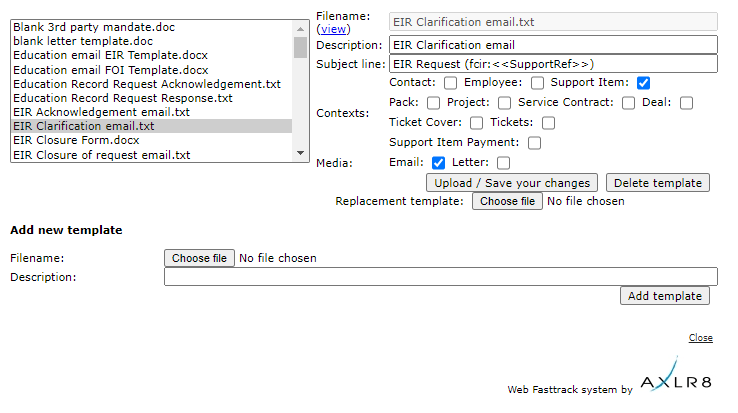
The scope for automation of tasks is enormous with smart mail merged correspondence available in a couple of clicks.
The documents created are also auto-attached to the Information Request. If you have AXLR8 Messagestore then incoming and outgoing emails will be stored against the Information Request, too.
Trigaware
There are also fully automated emails. These are in addition to the mail merged documents. They are launched by the AXLR8 Trigaware system which are preprogrammed on events. Examples include:
- auto acknowledgement to applicants including details of their request and the due date
- alert to the team handling responses
- reminders at 10 and 5 days before the due date for those esponsible
- alert when a department officer has added a File or Note to an Information Request.
Some clients have a two dozen of these set up containing alerts that change with conditions.
Trigaware auto emails are explained at length elsewhere.
Data Merge Fields
This is accomplished in Document Template Admin.
To find Document Template Admin, please select Admin menu (cog on LHS menu in the old system or Super User menu in the new UX). Then select Document Template Admin.
There you will see a list of documents already available.
Medium
- Letter
- Text (SMS) Message
- Other
File Types
The format of the email will allow it to present and send in diferent ways.
- .RTF that can be opened by a wide variety of document readers including MS Word
- .HTML for formatted emails with colours and different highlights, fonts, embedded hyperlinks
- .TXT for plain text emails
- other
Context
A mailing template may be built to work in various different contexts.
- Contact person only (name address, etc.)
- Reviews and appeals
- Information Request where the dates (including due date), short descriptions, subject, exemptions, department, owners and applicants and much more information may be merged in specific to that IR.
- Activity (task within an activity with a specific owner or team to respond in a department
- Breach
Subject Line
The subject line determines ti a significan extent whether an email will be opened. You can mail merge fields of data into the subject line of your email template.
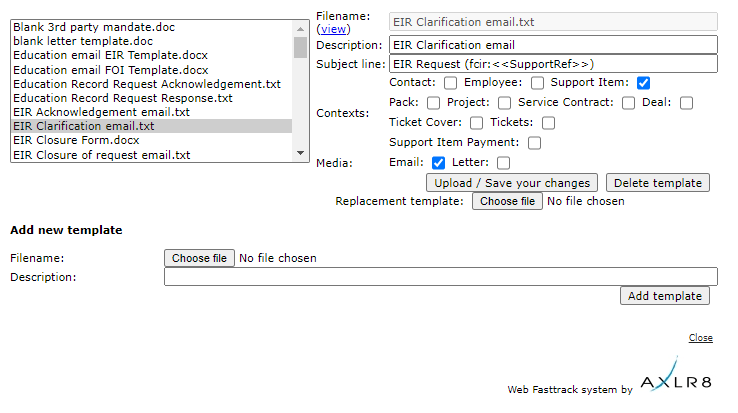
The scope for automation of tasks is enormous with smart mail merged correspondence available in a couple of clicks.
The documents created are also auto-attached to the Information Request. If you have AXLR8 Messagestore then incoming and outgoing emails will be stored against the Information Request, too.
Trigaware
There are also fully automated emails. These are in addition to the mail merged documents. They are launched by the AXLR8 Trigaware system which are preprogrammed on events. Examples include:
- auto acknowledgement to applicants including details of their request and the due date
- alert to the team handling responses
- reminders at 10 and 5 days before the due date for those esponsible
- alert when a department officer has added a File or Note to an Information Request.
Some clients have a two dozen of these set up containing alerts that change with conditions.
Trigaware auto emails are explained at length elsewhere.
Applicant Blind
Short answer, anything you want during any timescale you can afford.
However, this is a standard AXLR8 demo of 48 minutes plus questions.
| Subject | mins |
| Workflow AXLR8 support for different types or request | 4 |
| Demonstration of relevant functions and discussion based upon the above. | 18 |
| Entering the new IRs (variety of origination journeys) – Manual (e.g. from letter or email without email2IR function) – Email2IR – Feedback form (self service) | |
| Categorisation | |
| The “Clock” how the response deadlines are calculated for different request types. Inc/exclusion of weekends and bank holidays. | |
| Status and lifecycle of an IR depending upon the category and the allowed times for that jurisdiction | |
| Reviews and Appeals | |
| Administrating user access, status, IR types, bank holidays, document templates, portal views, reports, etc. | |
| Different portals for different officers (e.g. department reps different from IG in the HQ) | 8 |
| Allowed access | |
| Applicant blind | |
| Intelligent automated messaging (Trigaware™) and email archiving (MessageStore™) Showing some examples | 5 |
| Audit trail | 1 |
| Public Disclosure Log – We show some live PDLs. You can explore them afterwards | 2 |
| Admin features* | 10 |
| Reports Building User rights and access Portals – Creating Menus, pages, grids, widgets, kanbans, dashboards – Editing – user rights Request types – Private/Public – SAR vs FOI/EIR and other “clocks” – Request Status – Request sub-tasks Maintaining the diary of public holidays Document template admin * NB any of the Super User / Systems Administration features can be explored in multiple video courses online and so we just skim over the fact that they are built in. |
Items such as migration from legacy systems and security and other areas of compliance required in the public sector will be dealt with in depth if required at a later stage.
Other tools
If of interest, we can always look at other IG tools later Data Breach, DPIA, Information Asset Register, Data Sharing Policy Register, etc. Also, Complaints Processing and other workflows.
Adding a new employee
Short answer, anything you want during any timescale you can afford.
However, this is a standard AXLR8 demo of 48 minutes plus questions.
| Subject | mins |
| Workflow AXLR8 support for different types or request | 4 |
| Demonstration of relevant functions and discussion based upon the above. | 18 |
| Entering the new IRs (variety of origination journeys) – Manual (e.g. from letter or email without email2IR function) – Email2IR – Feedback form (self service) | |
| Categorisation | |
| The “Clock” how the response deadlines are calculated for different request types. Inc/exclusion of weekends and bank holidays. | |
| Status and lifecycle of an IR depending upon the category and the allowed times for that jurisdiction | |
| Reviews and Appeals | |
| Administrating user access, status, IR types, bank holidays, document templates, portal views, reports, etc. | |
| Different portals for different officers (e.g. department reps different from IG in the HQ) | 8 |
| Allowed access | |
| Applicant blind | |
| Intelligent automated messaging (Trigaware™) and email archiving (MessageStore™) Showing some examples | 5 |
| Audit trail | 1 |
| Public Disclosure Log – We show some live PDLs. You can explore them afterwards | 2 |
| Admin features* | 10 |
| Reports Building User rights and access Portals – Creating Menus, pages, grids, widgets, kanbans, dashboards – Editing – user rights Request types – Private/Public – SAR vs FOI/EIR and other “clocks” – Request Status – Request sub-tasks Maintaining the diary of public holidays Document template admin * NB any of the Super User / Systems Administration features can be explored in multiple video courses online and so we just skim over the fact that they are built in. |
Items such as migration from legacy systems and security and other areas of compliance required in the public sector will be dealt with in depth if required at a later stage.
Other tools
If of interest, we can always look at other IG tools later Data Breach, DPIA, Information Asset Register, Data Sharing Policy Register, etc. Also, Complaints Processing and other workflows.
Message Store
Short answer, anything you want during any timescale you can afford.
However, this is a standard AXLR8 demo of 48 minutes plus questions.
| Subject | mins |
| Workflow AXLR8 support for different types or request | 4 |
| Demonstration of relevant functions and discussion based upon the above. | 18 |
| Entering the new IRs (variety of origination journeys) – Manual (e.g. from letter or email without email2IR function) – Email2IR – Feedback form (self service) | |
| Categorisation | |
| The “Clock” how the response deadlines are calculated for different request types. Inc/exclusion of weekends and bank holidays. | |
| Status and lifecycle of an IR depending upon the category and the allowed times for that jurisdiction | |
| Reviews and Appeals | |
| Administrating user access, status, IR types, bank holidays, document templates, portal views, reports, etc. | |
| Different portals for different officers (e.g. department reps different from IG in the HQ) | 8 |
| Allowed access | |
| Applicant blind | |
| Intelligent automated messaging (Trigaware™) and email archiving (MessageStore™) Showing some examples | 5 |
| Audit trail | 1 |
| Public Disclosure Log – We show some live PDLs. You can explore them afterwards | 2 |
| Admin features* | 10 |
| Reports Building User rights and access Portals – Creating Menus, pages, grids, widgets, kanbans, dashboards – Editing – user rights Request types – Private/Public – SAR vs FOI/EIR and other “clocks” – Request Status – Request sub-tasks Maintaining the diary of public holidays Document template admin * NB any of the Super User / Systems Administration features can be explored in multiple video courses online and so we just skim over the fact that they are built in. |
Items such as migration from legacy systems and security and other areas of compliance required in the public sector will be dealt with in depth if required at a later stage.
Other tools
If of interest, we can always look at other IG tools later Data Breach, DPIA, Information Asset Register, Data Sharing Policy Register, etc. Also, Complaints Processing and other workflows.
Mail Merge
This is accomplished in Document Template Admin.
To find Document Template Admin, please select Admin menu (cog on LHS menu in the old system or Super User menu in the new UX). Then select Document Template Admin.
There you will see a list of documents already available.
Medium
- Letter
- Text (SMS) Message
- Other
File Types
The format of the email will allow it to present and send in diferent ways.
- .RTF that can be opened by a wide variety of document readers including MS Word
- .HTML for formatted emails with colours and different highlights, fonts, embedded hyperlinks
- .TXT for plain text emails
- other
Context
A mailing template may be built to work in various different contexts.
- Contact person only (name address, etc.)
- Reviews and appeals
- Information Request where the dates (including due date), short descriptions, subject, exemptions, department, owners and applicants and much more information may be merged in specific to that IR.
- Activity (task within an activity with a specific owner or team to respond in a department
- Breach
Subject Line
The subject line determines ti a significan extent whether an email will be opened. You can mail merge fields of data into the subject line of your email template.
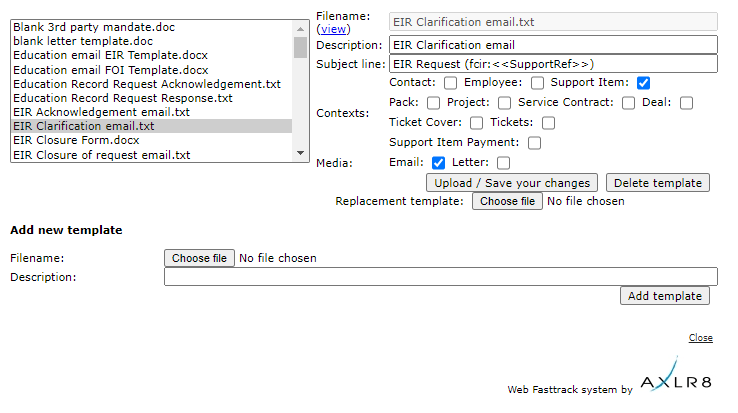
The scope for automation of tasks is enormous with smart mail merged correspondence available in a couple of clicks.
The documents created are also auto-attached to the Information Request. If you have AXLR8 Messagestore then incoming and outgoing emails will be stored against the Information Request, too.
Trigaware
There are also fully automated emails. These are in addition to the mail merged documents. They are launched by the AXLR8 Trigaware system which are preprogrammed on events. Examples include:
- auto acknowledgement to applicants including details of their request and the due date
- alert to the team handling responses
- reminders at 10 and 5 days before the due date for those esponsible
- alert when a department officer has added a File or Note to an Information Request.
Some clients have a two dozen of these set up containing alerts that change with conditions.
Trigaware auto emails are explained at length elsewhere.
Reactivating Users
Short answer, anything you want during any timescale you can afford.
However, this is a standard AXLR8 demo of 48 minutes plus questions.
| Subject | mins |
| Workflow AXLR8 support for different types or request | 4 |
| Demonstration of relevant functions and discussion based upon the above. | 18 |
| Entering the new IRs (variety of origination journeys) – Manual (e.g. from letter or email without email2IR function) – Email2IR – Feedback form (self service) | |
| Categorisation | |
| The “Clock” how the response deadlines are calculated for different request types. Inc/exclusion of weekends and bank holidays. | |
| Status and lifecycle of an IR depending upon the category and the allowed times for that jurisdiction | |
| Reviews and Appeals | |
| Administrating user access, status, IR types, bank holidays, document templates, portal views, reports, etc. | |
| Different portals for different officers (e.g. department reps different from IG in the HQ) | 8 |
| Allowed access | |
| Applicant blind | |
| Intelligent automated messaging (Trigaware™) and email archiving (MessageStore™) Showing some examples | 5 |
| Audit trail | 1 |
| Public Disclosure Log – We show some live PDLs. You can explore them afterwards | 2 |
| Admin features* | 10 |
| Reports Building User rights and access Portals – Creating Menus, pages, grids, widgets, kanbans, dashboards – Editing – user rights Request types – Private/Public – SAR vs FOI/EIR and other “clocks” – Request Status – Request sub-tasks Maintaining the diary of public holidays Document template admin * NB any of the Super User / Systems Administration features can be explored in multiple video courses online and so we just skim over the fact that they are built in. |
Items such as migration from legacy systems and security and other areas of compliance required in the public sector will be dealt with in depth if required at a later stage.
Other tools
If of interest, we can always look at other IG tools later Data Breach, DPIA, Information Asset Register, Data Sharing Policy Register, etc. Also, Complaints Processing and other workflows.
Email Access
Short answer, anything you want during any timescale you can afford.
However, this is a standard AXLR8 demo of 48 minutes plus questions.
| Subject | mins |
| Workflow AXLR8 support for different types or request | 4 |
| Demonstration of relevant functions and discussion based upon the above. | 18 |
| Entering the new IRs (variety of origination journeys) – Manual (e.g. from letter or email without email2IR function) – Email2IR – Feedback form (self service) | |
| Categorisation | |
| The “Clock” how the response deadlines are calculated for different request types. Inc/exclusion of weekends and bank holidays. | |
| Status and lifecycle of an IR depending upon the category and the allowed times for that jurisdiction | |
| Reviews and Appeals | |
| Administrating user access, status, IR types, bank holidays, document templates, portal views, reports, etc. | |
| Different portals for different officers (e.g. department reps different from IG in the HQ) | 8 |
| Allowed access | |
| Applicant blind | |
| Intelligent automated messaging (Trigaware™) and email archiving (MessageStore™) Showing some examples | 5 |
| Audit trail | 1 |
| Public Disclosure Log – We show some live PDLs. You can explore them afterwards | 2 |
| Admin features* | 10 |
| Reports Building User rights and access Portals – Creating Menus, pages, grids, widgets, kanbans, dashboards – Editing – user rights Request types – Private/Public – SAR vs FOI/EIR and other “clocks” – Request Status – Request sub-tasks Maintaining the diary of public holidays Document template admin * NB any of the Super User / Systems Administration features can be explored in multiple video courses online and so we just skim over the fact that they are built in. |
Items such as migration from legacy systems and security and other areas of compliance required in the public sector will be dealt with in depth if required at a later stage.
Other tools
If of interest, we can always look at other IG tools later Data Breach, DPIA, Information Asset Register, Data Sharing Policy Register, etc. Also, Complaints Processing and other workflows.
User Administration
Short answer, anything you want during any timescale you can afford.
However, this is a standard AXLR8 demo of 48 minutes plus questions.
| Subject | mins |
| Workflow AXLR8 support for different types or request | 4 |
| Demonstration of relevant functions and discussion based upon the above. | 18 |
| Entering the new IRs (variety of origination journeys) – Manual (e.g. from letter or email without email2IR function) – Email2IR – Feedback form (self service) | |
| Categorisation | |
| The “Clock” how the response deadlines are calculated for different request types. Inc/exclusion of weekends and bank holidays. | |
| Status and lifecycle of an IR depending upon the category and the allowed times for that jurisdiction | |
| Reviews and Appeals | |
| Administrating user access, status, IR types, bank holidays, document templates, portal views, reports, etc. | |
| Different portals for different officers (e.g. department reps different from IG in the HQ) | 8 |
| Allowed access | |
| Applicant blind | |
| Intelligent automated messaging (Trigaware™) and email archiving (MessageStore™) Showing some examples | 5 |
| Audit trail | 1 |
| Public Disclosure Log – We show some live PDLs. You can explore them afterwards | 2 |
| Admin features* | 10 |
| Reports Building User rights and access Portals – Creating Menus, pages, grids, widgets, kanbans, dashboards – Editing – user rights Request types – Private/Public – SAR vs FOI/EIR and other “clocks” – Request Status – Request sub-tasks Maintaining the diary of public holidays Document template admin * NB any of the Super User / Systems Administration features can be explored in multiple video courses online and so we just skim over the fact that they are built in. |
Items such as migration from legacy systems and security and other areas of compliance required in the public sector will be dealt with in depth if required at a later stage.
Other tools
If of interest, we can always look at other IG tools later Data Breach, DPIA, Information Asset Register, Data Sharing Policy Register, etc. Also, Complaints Processing and other workflows.